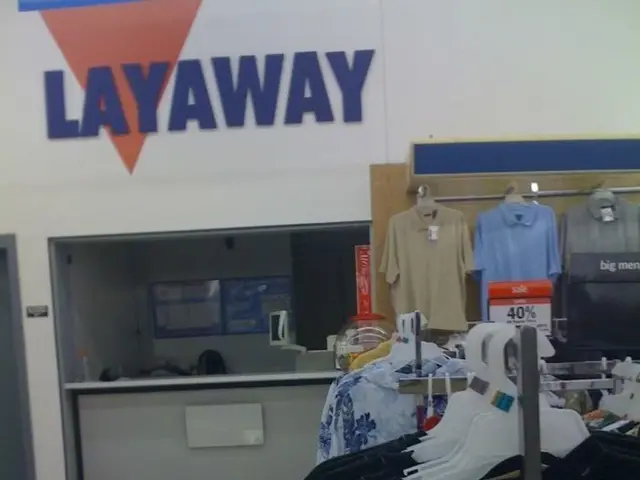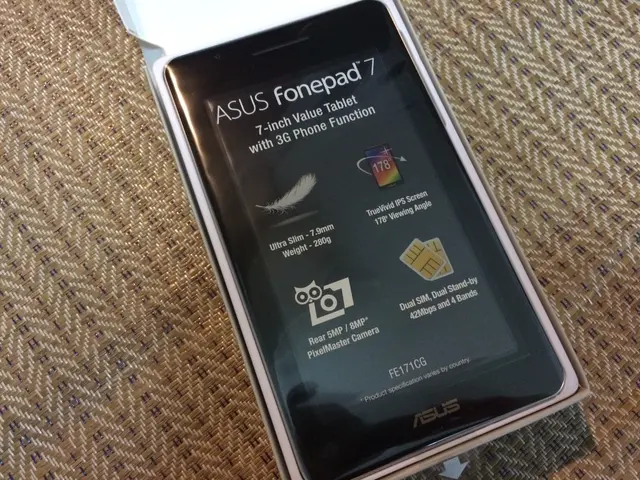Analyzing Spatial Data with GeoPandas: A Step-by-Step Guide
In the realm of data analysis and visualization, GeoPandas and Matplotlib are powerful tools that enable users to work with geospatial data and create engaging maps. This article will guide you through the process of analyzing and plotting city-wise geospatial data using these two libraries.
- Loading and Preparing Data:
- Import the necessary libraries: GeoPandas, Matplotlib, and related tools.
- Load your geospatial data (e.g., shapefile or GeoJSON) into a GeoDataFrame.
- Ensure your dataset contains city-level geometries and related attributes.
- Plotting Using GeoPandas and Matplotlib:
- Use to create the base map.
- Specify the column to color the map by (e.g., population, area) with the argument.
- Use the argument to select a color map.
- Set to add a color bar (legend) automatically.
Here's an example snippet: ```python import geopandas as gpd import matplotlib.pyplot as plt from mpl_toolkits.axes_grid1 import make_axes_locatable
# Load city geospatial data cities = gpd.read_file('city_shapefile.shp')
# Plotting with color by population and adding a color bar legend fig, ax = plt.subplots(figsize=(10, 10)) divider = make_axes_locatable(ax) cax = divider.append_axes("right", size="5%", pad=0.1)
cities.plot(column='population', cmap='viridis', legend=True, ax=ax, cax=cax)
plt.title('City Population') plt.show() ```
- Creating Dividers and Custom Color Boxes:
- Use to create a divider, which allows you to append new axes (like color bars) next to your plot, controlling size and padding.
- The method specifies the location ("right", "left", "top", "bottom"), the size as a fraction or absolute value (e.g., ), and padding between axes.
- Additional Customizations:
- Customize the color bar label with .
- Modify the figure size with .
- Adjust color maps () based on your data for better visualization.
By following these steps, you can create engaging, city-wise geospatial maps using GeoPandas, Matplotlib, and related tools. For more details, you can refer to this example, which provides a comprehensive walkthrough with detailed code.
In the next article, we will explore how to plot data on Google Maps using Python's pygmaps package. To follow along, make sure you have GeoPandas, Matplotlib, NumPy, and Pandas installed.
[1] GeoPandas and Matplotlib for plotting geospatial data: https://stackoverflow.com/questions/62157016/geopandas-matplotlib-add-a-color-bar-legend-properly-to-a-heatmap [3] GeoPandas: https://geopandas.org/ [4] Natural Earth Cities: https://www.naturalearthdata.com/downloads/cities/ [5] NYBB: https://www.naturalearthdata.com/downloads/vector/cultural-vectors/nybb/ [6] World: https://geopandas.org/docs/reference/api/geopandas.read_file.html#geopandas-read-file [7] Open Street Maps: https://www.openstreetmap.org/
- To implement a more sophisticated color mapping or to divide categories for better visualization, consider using a Trie data structure for efficient grouping and lookup of city populations, thus improving the legibility of your map.
- In the realm of data-and-cloud computing and technology, Union Find is a popular algorithm for clustering and merging objects based on their relationships, which can be used to facilitate analysis and exploration of community structures within complex geospatial datasets for a deeper understanding.