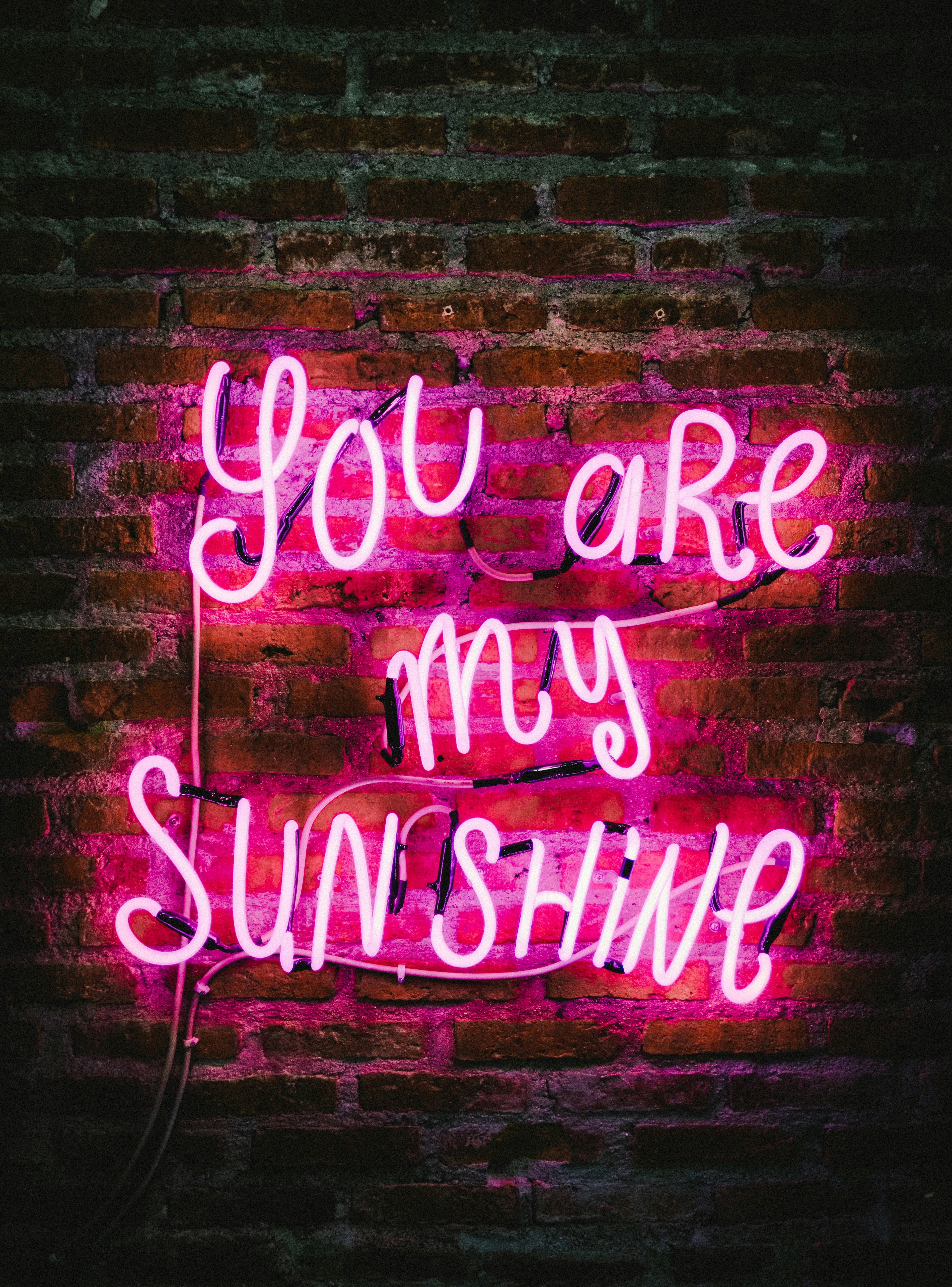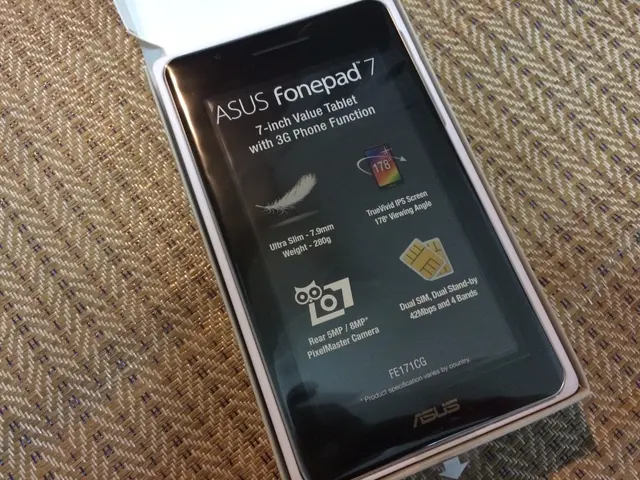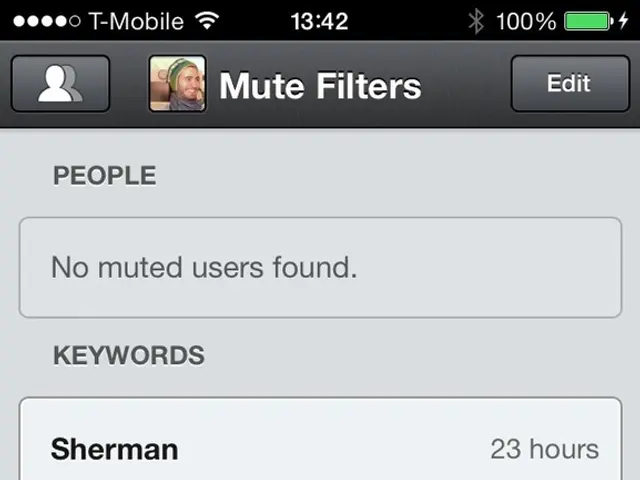Android Security Measurement: Are Your Phone's Microphones Being Monitored? Learn How to Lock Down Microphone Access in Android Devices
Turn Off Microphone Access on Android, The Easy Way: Sick of surprise ads for products you've talked about only to find out your phone might be listening? Security and privacy concerns are real, and Android devices are no exception. Let's tackle this issue head-on!
Be Smart About App Permissions:
Always think twice before granting app permissions like microphone, location, contacts, or camera access. While some permissions are essential for the app's functionality, others may go beyond what's necessary, potentially putting your privacy at risk.
For instance, many Android devices come with Google Voice Assistant enabled by default, running in the background and picking up snippets of conversation to show you targeted ads. Don't worry, though; you have the power to take control!
How to Switch Off Microphone Access:
Step 1: Swipe down from the top of your Android device's screen to open Quick Settings. If the 'Mic access' icon is available, tap it to toggle between 'Blocked' and 'Allowed' modes.
Alternative Method:If you prefer a more detailed approach, follow these steps:
Step 1: Head to the settings on your Android device and tap on 'Google.'
Step 2: Select 'Manage your Google Account.'
Step 3: Navigate to the 'Data & Privacy' tab.
Step 4: Scroll down and tap on 'Web & App Activity.'
Step 5: Look for 'Voice & Audio Activity' and uncheck the box to disable it.
That's it! By disabling these features, you'll help minimize excessive data collection and safeguard your personal conversations.
Bonus Tip: Check and Manage App Permissions:
Want to review and manage apps with microphone access? No problem! Go to the 'Permission Manager' in the Settings menu and take a closer look at which apps have access to your device's microphone. If you find an app that doesn't need microphone access, deny it the permission to boost your privacy. Stay informed and stay protected!
Be aware that some apps may request access to sensitive features like the microphone, potentially invading your privacy.
Google Voice Assistant, a feature commonly found on Android devices, listens to your conversations and displays targeted ads based on the information gathered.
To prevent this, you can toggle off microphone access through Quick Settings or by adjusting your settings under 'Google' > 'Manage your Google Account' > 'Data & Privacy' > 'Web & App Activity' > 'Voice & Audio Activity'.
For a more thorough check, visit the 'Permission Manager' in your device's Settings menu to review and manage apps with microphone access, and withdraw permission from those that don't need it.