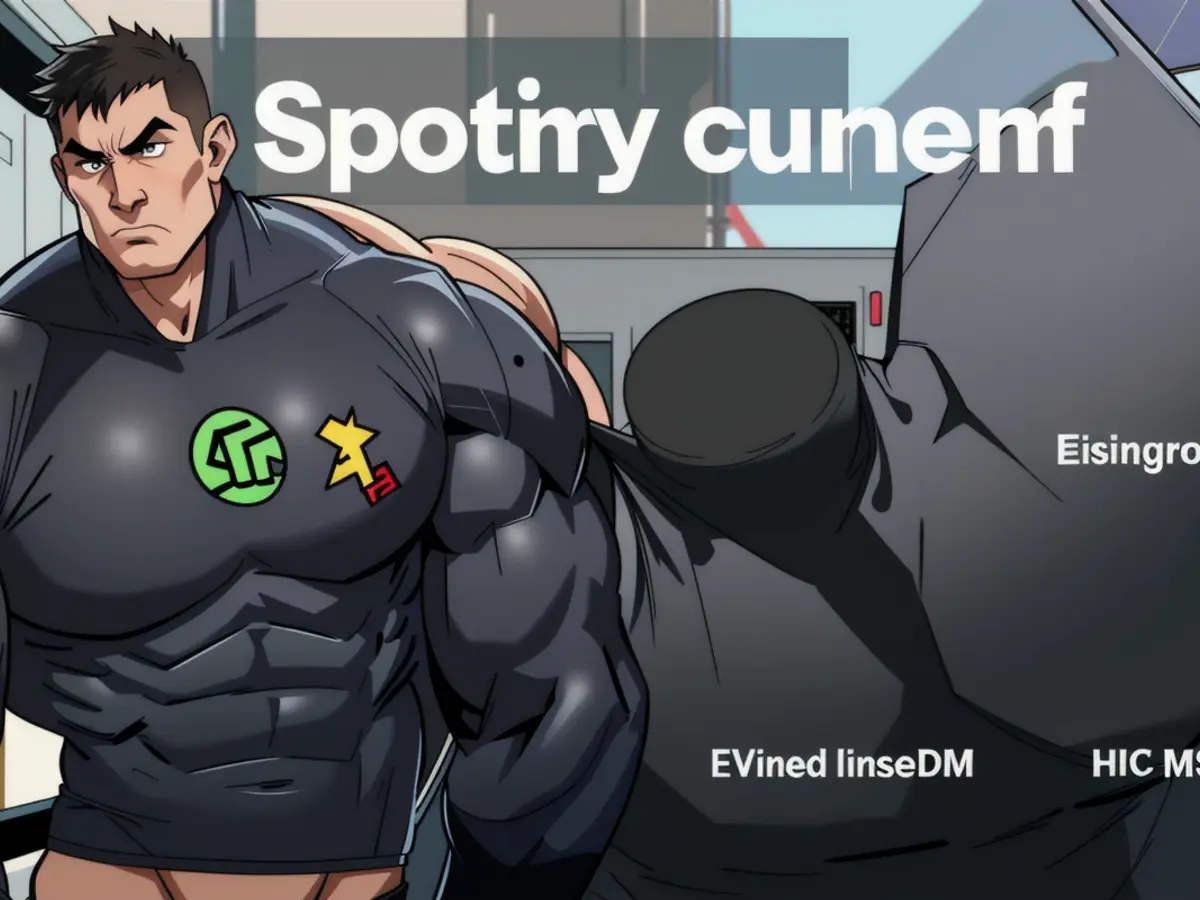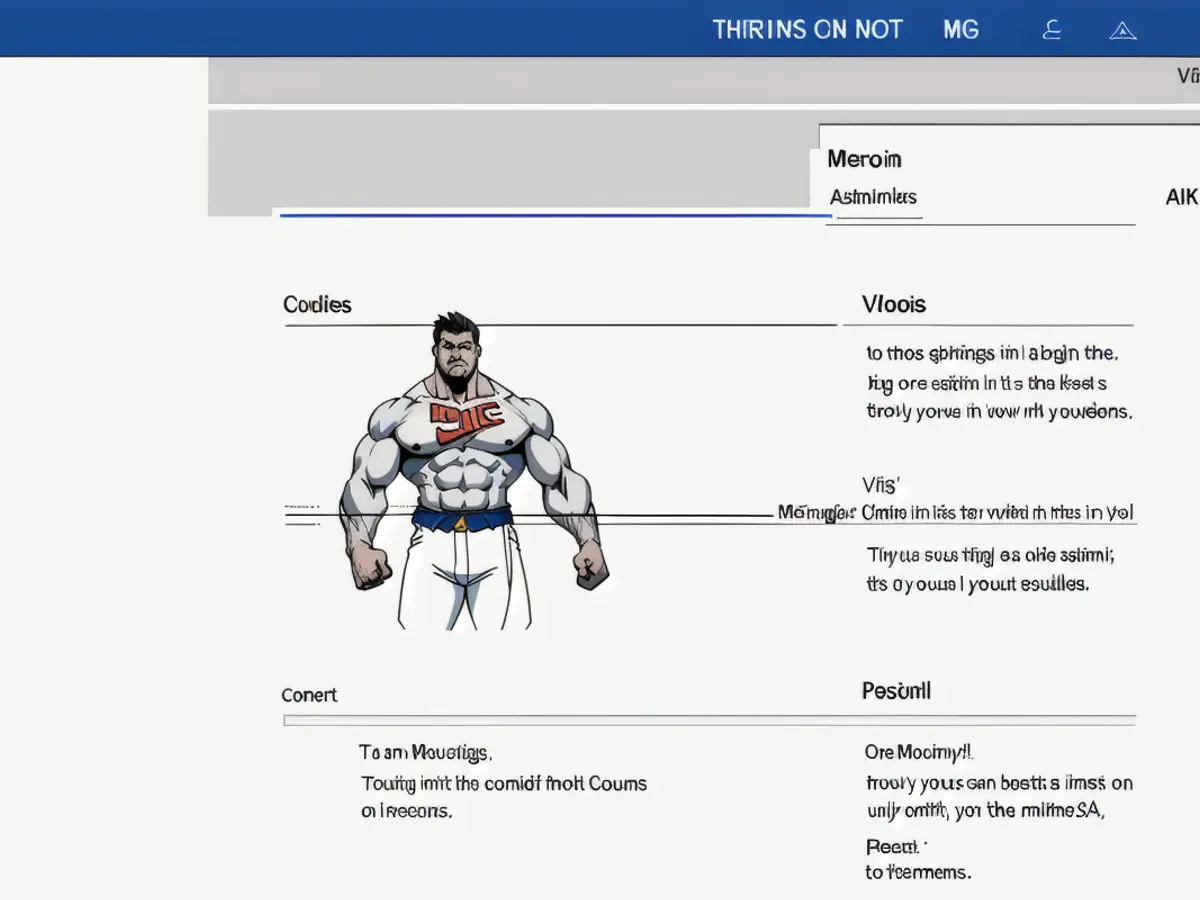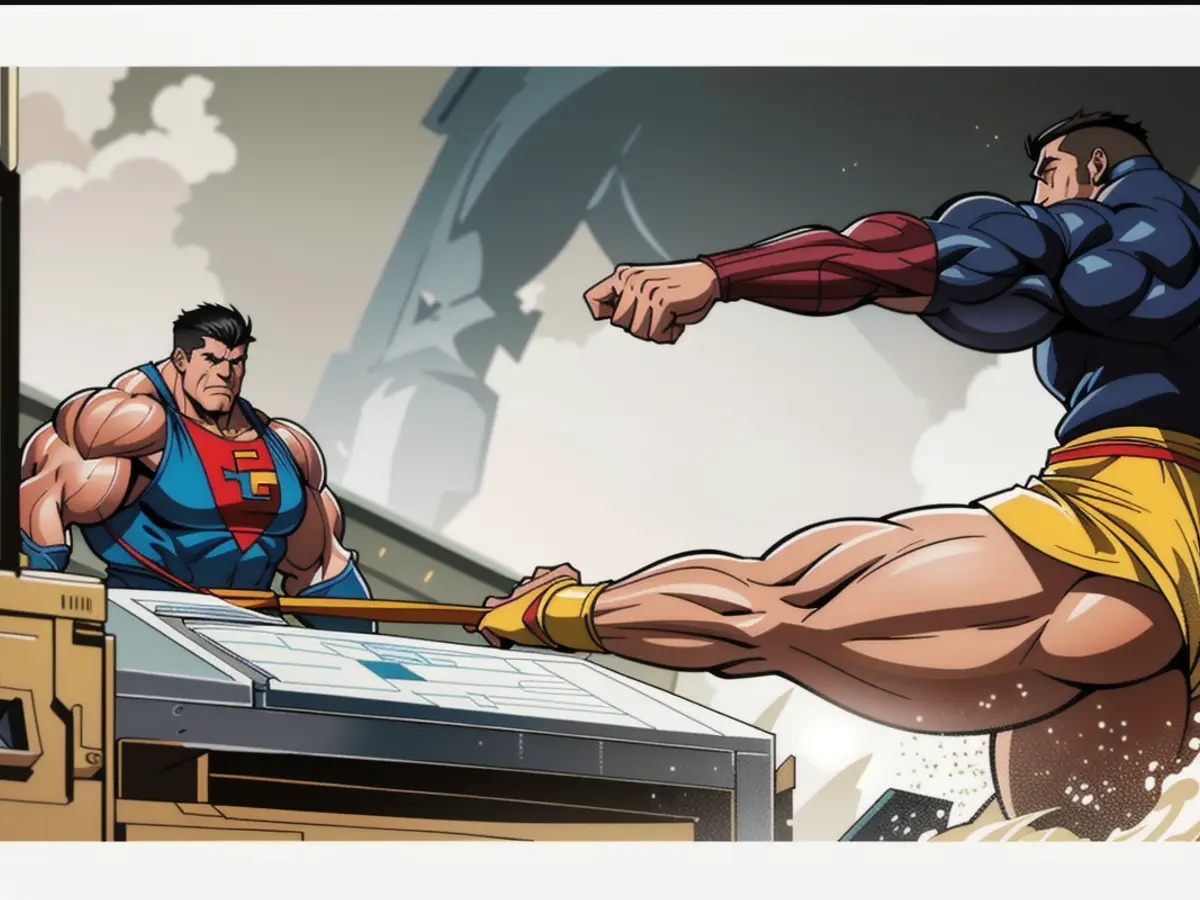Boosting Your Wi-Fi Speed: A Guide
Modern life requires a speedy and reliable Wi-Fi connection, and there are numerous ways to boost your home network's performance beyond paying for faster internet from your provider. These tactics won't increase your actual internet speed, but they'll make the most of what you've got.
Move your router smarter
A simple trick that works is adjusting the position of your router. If you have the luxury of space, try moving it to a spot that's more accessible to your devices. Remember, even slight changes in distance can have a substantial impact on speed. Keep your router away from bulky walls, fish tanks, and other interfering gadgets like microwaves to let it send a strong signal throughout your home. If you've got upper floors, mount it on the wall or place it on a high shelf for better coverage.
Wired connection for heavy-duty devices
Wiring high-bandwidth devices like gaming consoles, smart TVs, or PCs directly to your router can lead to faster, more stable speeds and less congestion on the Wi-Fi network. If you can wire up a device, prioritize the one that requires the most internet to make the most of your home network.
Invest in better hardware
While your provider only allots a certain amount of internet speed, investing in superior hardware can help you manage and distribute this bandwidth efficiently. A Wi-Fi extender like the $38 TP-Link RE305 or a more advanced mesh system, such as the Eero Max 7 ($1,149 for a two-pack), can reduce issues related to congestion, instability, and sluggish speeds.
Dive into browser settings
By tweaking your desktop browser settings, you can enhance loading times for a more responsive online experience. Enable hardware acceleration if it's not activated on your browser to boost performance. You may also consider changing your DNS configuration from the default, which can improve overall performance.
Manage network congestion
Even if you can't increase the speed limit on your home internet, you can decrease the number of vehicles on the digital highway by being conscious of the demands on your network. This includes turning off internet-connected devices when they're not in use and avoiding simultaneous streaming during peak hours. Using offline modes when available for services like Spotify can also help reduce congestion and improve performance.
Fiddle with router settings
Every router has different settings, but some features can enhance your Wi-Fi experience. Device prioritization ensures that high-bandwidth devices receive priority when it comes to Wi-Fi. Changing your router's Wi-Fi channel can help reduce interference from neighboring networks. For 2.4 GHz networks, use channels 1, 6, or 11. Regularly update your router's firmware to keep it secure and optimized.
Declutter your devices
A clean device runs faster, and reducing the clutter on your individual gadgets can improve their overall performance:
- Background Applications: Limit the number of applications running in the background on your Windows or macOS systems, reducing unnecessary web pinging and enhancing internet speeds.
- Browser Tabs: Keep the number of browser tabs to a minimum for quicker loading times.
- Unnecessary Apps and Extensions: Uninstall apps and browser extensions you no longer use. The improvement in internet speeds might not be huge, but these tweaks add up and should make your devices run more smoothly.
By adopting these strategies, you'll notice a significant improvement in the speed and stability of your home Wi-Fi network. Rejoice in never having to endure slow loading times or frustrating technical issues again!
- In the future, consider investing in better technology like the TP-Link RE305 or Eero Max 7 to reposition the distribution of your home broadband internet for better performance.
- A simple change to improve your household's Wi-Fi connection can be found by adjusting the position of your tech, keeping it away from interfering gadgets and placing it higher for better coverage.
- To achieve better loading times and an overall improved online experience, delve into your browser settings and enable hardware acceleration, or even change your DNS configuration.
- Manage network congestion by being mindful of the demands on your network, such as turning off idle devices, avoiding simultaneous streaming during peak hours, and using offline modes when available for services like Spotify.