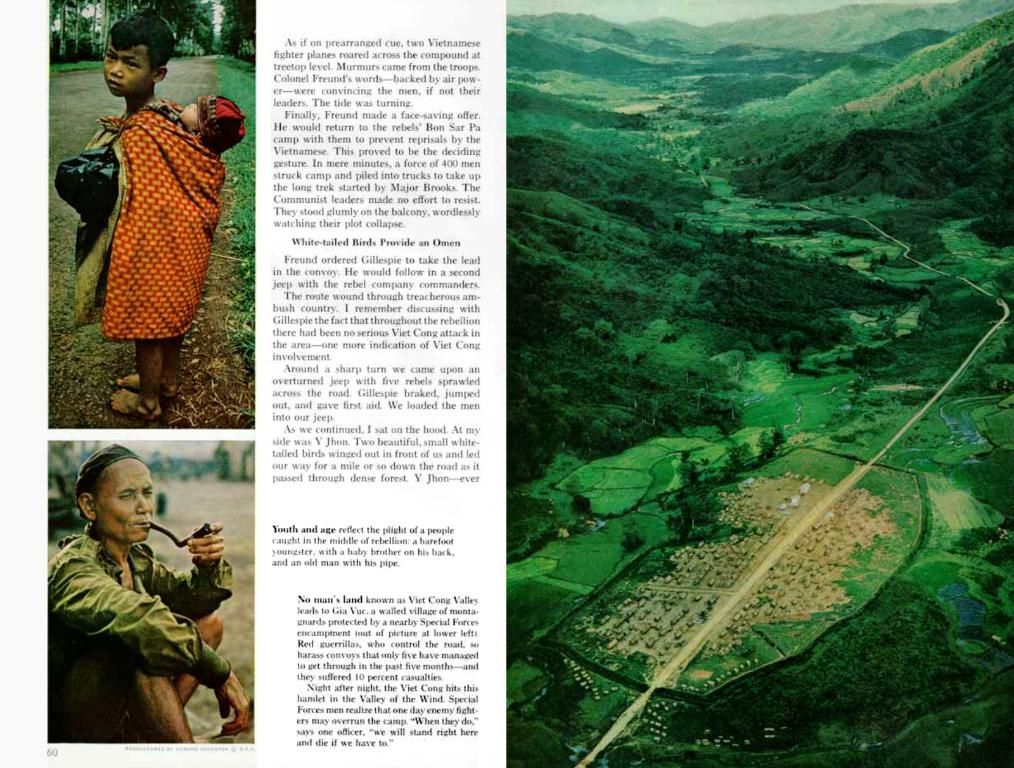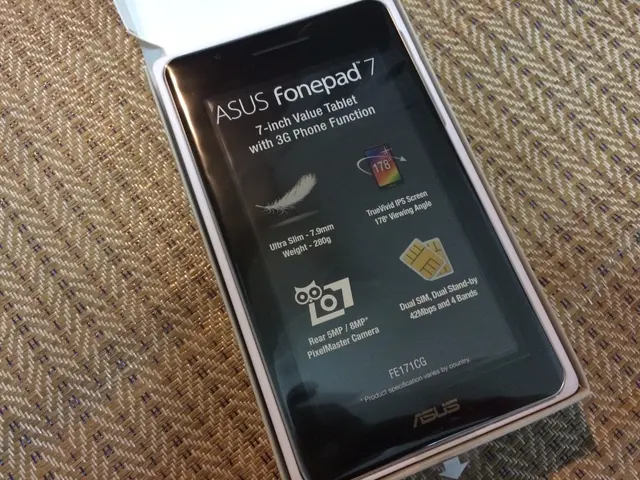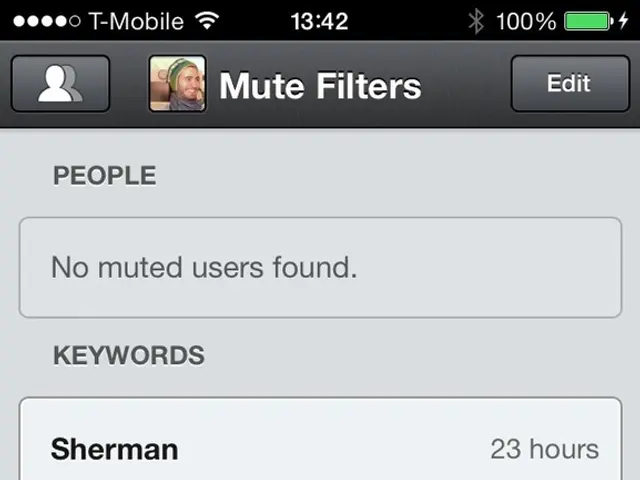Constructing a Gaming PC: What Are the Essential Stages?
Building your own gaming PC is like assembling your very own power-fueled adventure! If you're setting out on your custom build journey, you're in the right place. With some guidance from the experts at e1search, you can unleash your gaming potential with a serious PC. Whether you're a mobile gamer dipping your toes into the desktop realm or you're fully ready to dominate new gaming challenges, your ultimate guide awaits!
The Essentials: What Tools and Preparations Do You Need for Building a Gaming PC?
The Arsenal: What tools should you have for PC assembly?
Assembling a gaming PC is like solving a massive puzzle. To fit the pieces together, you'll need the right tools for precision. Here's the rundown:
- Screwdrivers: A wide assortment of screwdrivers, especially magnetic ones, are essential for securing components like the motherboard, GPU, and drives.
- Anti-static wrist strap: This tool helps ground you to prevent static electricity from damaging sensitive components.
- Cable ties or Velcro straps: Essential for cable management to keep the build clean and boost airflow.
- Thermal paste: Keep extra thermal paste on hand in case it doesn't come pre-applied on coolers or if you need to reapply it.
- Tweezers or small pliers: Great for placing screws or connectors in tight spaces.
- Flashlight or good lighting: To see small connectors and pins clearly.
- Scissors or wire cutters: For trimming cable ties.
- Optional: a magnetic parts tray: Can keep screws organized during the build.
Don't underestimate these tools, as they're vital in ensuring a smooth and safe build process.
The Battleground: Preparing your workspace for a gaming PC build
The next big step is preparing your workspace. A well-prepared space makes building a PC more enjoyable and easier. So, where should you build your PC?
- Find a sturdy, flat surface: A wooden or metal table is ideal. Avoid carpeting, as it generates static electricity.
- Ensure ample light: A brightly lit workspace will help you see all the intricate details in tiny screws and connectors.
- Organize your components and tools: Lay out all parts and tools before starting to prevent scrambling for components during the build.
- Keep manuals nearby: Have motherboard and component manuals around as references to connectors and installation instructions.
- Maintain a tidy workspace: Rid the area of clutter to reduce the likelihood of losing screws or damaging parts.
- Provide ample space around the case: For easy access to the interior and cable routing.
Proper workspace preparation is vital for an efficient and comfortable assembly process.
Anti-Static Defense: Protecting your components from static electricity
Static electricity is a silent killer in PC assembly. To counteract this threat, here are some suggestions:
- Use an anti-static wrist strap: This tool helps ground you to prevent electrostatic discharge (ESD).
- Work on an anti-static mat: Use this if available to prevent static buildup.
- Avoid building on carpet or rugs: They generate static electricity.
- Handle components by their edges: This technique avoids touching circuitry or connectors directly.
- Discharge static: Before handling parts, touch a grounded metal object (like the PC case) to release static charges.
- Keep components in anti-static bags: Unpack them only as needed to reduce the static charge.
- Avoid wearing static-prone clothing: Like wool or synthetic fabrics, as they attract static charges.
Static protection protects your investment and ensures a carefree building experience.
Safety first! Embrace safe practices to prevent unwanted problems, and your future gaming experience will be all the worthier.
The Battle Plan: Selecting the Right Components for Your Gaming PC
Cover Your Bases: Ensuring compatibility among PC parts
Compatibility is the key to putting the right parts together. To check if they'll work together, you first need to understand the function of each component and where it fits in.
- The CPU-Motherboard Match: Every motherboard has its unique CPU socket. Compare the socket to the one on your chosen CPU to ensure compatibility.
- Motherboard and RAM: Ensure the memory slots on the motherboard match the type of RAM you've chosen (DDR4 is common, while some older boards might only support DDR3). Also, consider the motherboard's form factor to pick the right size (ATX, microATX, Mini-ITX).
- Graphics Card Fit: Ensure your GPU will fit within the case with enough room for proper airflow, and verify the motherboard has the correct PCIe slot to connect with the GPU.
- PSU Power: Calculate the total wattage requirements for all components. Compare this value to your chosen PSU to ensure adequate power availability.
- Storage considerations: Choose between SSD and HDD based on speed and size needs. Make certain your motherboard supports your choice, whether it's SATA or NVMe SSDs.
Making the Right Decisions: Factors to bear in mind when choosing a motherboard
The motherboard acts as the brain of your gaming PC, connecting key components. Consider these factors when selecting a motherboard:
- Form Factor: Decide on ATX, microATX, or Mini-ITX, depending on your case size and expandability needs.
- Motherboard chipset: Check if the chipset supports your desired CPU of choice and has the required features, such as overclocking or multi-GPU potential.
- Future-proofing: Pick a motherboard with room for expansion, like extra memory slots or additional PCIe slots, for easy updates.
- Connectivity: Evaluate your peripheral requirements. Look for motherboards with sufficient USB ports, audio ports (HDMI if necessary), and M.2 slots for faster SSDs.
- BIOS/UEFI: Choose between proprietary BIOS or the increasingly popular and user-friendly UEFI for hardware management.
- Brand and support: Go with reputable manufacturers for better support and reliability.
By researching your options, you can select a motherboard that balances performance and expandability for your needs.
The Blueprint: How can a PC parts picker help you?
Using a PC parts picker tool simplifies the process of making compatible choices. These tools help you choose parts that work together, giving you practical advice on component selection:
- Initial Selection: Start with the CPU or GPU, as these are the foundation of your build and other components will be chosen based on them.
- Check Compatibility: After selecting a motherboard, the parts picker filters compatible options so you can select parts that will work for your setup without risks.
- Selecting Memory: Pick RAM based on the motherboard's supported type and speed. The picker should offer compatible RAM options.
- Storage Choices: Choose between SSD, HDD, or NVMe depending on your needs, and verify your motherboard supports your choice.
- Power Supply: Picking a PSU that matches your power requirements is essential. The parts picker helps you calculate the wattage needed and provides suitable options.
- Cooling and Case Selection: Choose a cooler or case that fits in your setup, limits thermal output, and provides appropriate airflow.
- Final Double-check: After selecting all components, the parts picker gives a final compatibility check, allowing you to correct any errors before purchasing.
By utilizing a PC parts picker tool, you can build a coherent gaming PC with fewer compatibility issues.
The Operation: Assembling Your Gaming PC
The First Steps: Kickstarting your PC build
Start with a clean workspace. Clean the table, set up the right lighting, organize your tools and components. Open the PC case by removing side panels, peeling away plastic covers, and finding the motherboard's position inside the case. Install any necessary front-panel connectors for essential components like the power button or USB ports.
The Heart attack: Installing the CPU and CPU cooler
Uncover the CPU socket on the motherboard and remove any protective cover. Apply thermal paste to the center of the CPU. Align the CPU with the socket, lower it gently, and secure the motherboard's cover. Be cautious as applying too much pressure or aligning incorrectly can harm the CPU.
Next, follow the cooler's mounting instructions to affix the cooler over the CPU, secure it with screws, and connect the cooler's fan wire to the motherboard. Install a heat sink if using a liquid cooling system.
The Foster Family: Installing RAM and storage drives
For RAM, slot the sticks into the appropriate memory slots on the motherboard. If needed, unlock the slot latches and carefully slide them in until they latch. Remember, some motherboards will have numbered slots for specific RAM selections.
For storage drives like SSDs, choose between M.2 slots or SATA ports and insert the SSDs (with their heatsinks installed) into the slots at an angle, seating them flat, and securing them with screws. Alternatively, install older SATA SSDs or HDDs using brackets located inside the case. Connect their power and data cables from the motherboard and PSU.
Make sure to route the cables cleanly for easier cable management within the case.
The Motherboard Cinch: Installing the motherboard in the case
Take your assembled motherboard and screw it into the case's motherboard standoffs using the appropriate screws for the motherboard's backplate. Connect the front-panel connectors from the PC case to motherboard headers for power, reset, and LED functionality. Finally, snap the motherboard into position within the case and secure it.
The GPU Install: Getting the GPU in place
Ensure your GPU fits within the case, then insert the PSU power connectors into the GPU. Double-check cable orientation before tightly securing the GPU to the motherboard’s PCIe slot while supporting it securely. Hook your GPU's power connectors to the PSU, ensuring correct orientation.
The PSU Install: Completing the power supply connections
Attach the 24-pin motherboard power cable, 8-pin CPU power connector, SATA power connectors, and peripheral power connectors to their corresponding motherboard headers and hardware. When connecting the PSU cables, remember to route them accordingly for easier cable management.
The Final Push: Closing up the case and connecting peripherals
Reconnect the power and data cables for anything you initially removed, such as the front-panel connectors, SATA cables, and peripheral power cables. Plug in the system monitor and be prepared to power up the PC.
Ready to Rule: Ensuring Optimal Performance for Your Gaming PC
With your PC assembled, it's time to fine-tune your system's performance to create the best gaming experience.
The Ringer: Running benchmarks to test gaming performance
To determine your PC's potential and identify areas to improve, run benchmarks using software like 3DMark or Superposition. These tools offer performance scores and comparisons, shed light on strong and weak points, and can guide you to potential upgrades or adjustments.
Focus on frames per second (FPS) and temperature as key aspects when analyzing benchmark results. Higher FPS values mean better gaming performance, and lower temperatures indicate reduced stress on components.
The Chill: Managing your system's cooling
Reliable cooling is critical for maintaining optimal performance and increasing component lifespan. If your system is overheating, it could result in serious issues or system crashes.
In addition to your cooler, Graphics card fans, and case fans, you can use cooling pads for gaming laptops, water cooling setups, or ultra-quiet fans for case and CPU cooling.
The Fine-tune: Optimizing your system's settings for improved gameplay
Customize your settings based on specific games and your desired performance level:
- In-game settings: Switch between low, medium, high, and ultra presets based on your PC's capabilities.
- Resolution Scale: Adjust this value to maintain visual quality while increasing FPS.
- Disable unnecessary visual effects: Delete things like motion blur or V-Sync, which could affect FPS performance.
- Optimize power settings: Ensure the power profile is set to "High Performance" for optimal performance.
- Regulate background tasks: Run only necessary applications while gaming to spare system resources for GPU and CPU usage.
The Upgrade Trail: Planning for enhancements in your gaming PC
When building a gaming PC, it's essential to consider where you can expand and upgrade in the future. Pick parts that allow room for easy upgrades down the road.
- Future-friendly motherboards: Opt for motherboards with multiple memory slots or PCIe slots for addition of new GPUs or more RAM.
- Modular power supplies: PSUs with extra connectors or modular cabling make upgrading components easier.
- Easy-to-replace storage devices: Slot-based M.2 SSDs, 2.5" HDDs, or SATA SSDs can be replaced for upgrades.
- Upgrade-friendly CPUs and graphics cards: Keep an eye on upgrade paths when choosing CPUs and GPUs, as new models have backward compatibility with old motherboards.
The Maintenance Manifold: Keeping your gaming PC tip-top
To preserve your gaming PC's performance, prioritize the following maintenance steps:
- Regular Cleaning: Blast out dust from your components with compressed air at least every three to six months.
- Timely Updates: Keep your operating system, drivers, and firmware up-to-date to fix security issues, address bugs, and enhance performance.
- Upgrade Monitoring: Monitor your CPU and GPU usage. Upgrade components if they consistently run at full capacity to maintain optimal performance.
- Monitor and Allocate Resources: Monitor background tasks, close unnecessary applications, and unplug unused peripherals to ensure system resources are allocated effectively.
By adopting a routine maintenance schedule and tackling common issues when they arise, you'll prolong your gaming PC's lifespan and deliver an enjoyable gaming experience.
The Final Victory: Victory in Your Gaming PC Adventure
Building a gaming PC is a challenging accomplishment, but the experience of being part of creating your own powerhouse is unique and rewarding. With an understanding of the tools, workspace setup, and parts involved, you can take the first steps towards your new gaming PC adventure. Assemble, optimize, and enjoy your brand-new gaming rig!
Motherboard Features to Consider
- WiFi and Bluetooth: Check if the motherboard offers embedded WiFi and/or Bluetooth modules for wireless connectivity.
- USB Type-C: Look for motherboards with dedicated USB Type-C connectors for connecting modern peripherals, like external GPUs or ultra-fast SSDs.
- M.2 slots: Boost storage speeds by checking the number of M.2 slots available, as more slots provide more opportunities for upgrades and improve overall system performance.
- Sound Quality: If better audio performance matters to you, consider motherboards with Sound Core 3D technology, ESS Sabre DAC, or shielded HD audio connectors.
- HDMI ports: Determine if the motherboard has HDMI outputs for connecting additional monitors, streaming devices, or VR headsets.
- LAN port: Check if the motherboard has a dedicated LAN port for improved networking performance during online gaming.
- RGB headers: Enable color customization and lighting control with RGB headers for enthusiast-level aesthetics.
- LGA and BGA CPU compatibility: Look for motherboards that support both LGA and BGA CPUs, providing a broader range of CPU options for your system build.
Potential Issues and Solutions When Building a Gaming PC
- static electricity damage: Avoid conducting electrostatic discharge (ESD) when handling components by keeping your workspace clean, grounding yourself with an anti-static wrist strap, and storing components in anti-static bags until ready to install.
- cable routing: Pay attention to routing cables cleanly and neatly within the case. Poor cable management can impede airflow and lead to overheating components.
- component compatibility: Double-check compatibility between components before assembling to avoid expensive mistakes and to ensure optimal performance.
- temperature management: Keep sensor apps installed on your system to monitor statistics, such as CPU and GPU temperatures. Excessive heat can affect performance and shorten component lifespan.
- delayed power-on: Ensure components, especially the CPU, cooler, and storage drives, are completely installed and securely fastened before powering up your system.
- BIOSSFTP: Utilize CPU-Z or AIDA64 to check your BIOS/UEFI firmware compatibility to avoid compatibility issues that may cause boot failures or system crashes during usage.
Upgrading Your Gaming PC: What to Keep in Mind
- Compatibility: Ensure that any upgrades like CPUs, GPUs, or RAM were designed to be compatible with current system components and your motherboard.
- Cooling upgrades: Consider upgrading your cooling system if your system consistently runs hot and experiences performance issues due to overheating.
- Power supply upgrades: Evaluate your system's power requirements and upgrade your power supply accordingly to power new components or modules.
- Operating system compatibility: Check the compatibility of your upgraded components with the operating system before making any changes.
- Peripherals and accessories: Remember to replace cables, adapters, or power supplies for peripherals as needed to maintain optimal performance after upgrades.
To build, upgrade, and maintain your gaming PC, extensively research each component to ensure it fits your needs, consider additional features for more customization, and learn from tips that can make handling each component within your build quicker and safer. With the guidance provided, you're one step closer to creating a gaming machine tailor-made for you![1][2][3]
With your gaming build, you'll want to impress friends with your rig's performance and durability. To deliver top-tier reviews and keep up with the latest gadgets, here are 2 sentences to incorporate hardware, reviews, gaming, technology, and gadgets in a professional tone:
- "In our comprehensive hardware reviews, we meticulously test gaming PCs and deliver informed evaluations on their performance, providing valuable insights for readers seeking the perfect blend of power and price in the ever-evolving realm of tech and gaming gadgets."
- "Whether it's the latest release or old school gaming rig, our team delivers insightful and accurate reviews to help enthusiasts make informed decisions about their next gaming purchase, covering hardware components, gaming trends, and cutting-edge technology to ensure an immersive gaming experience."