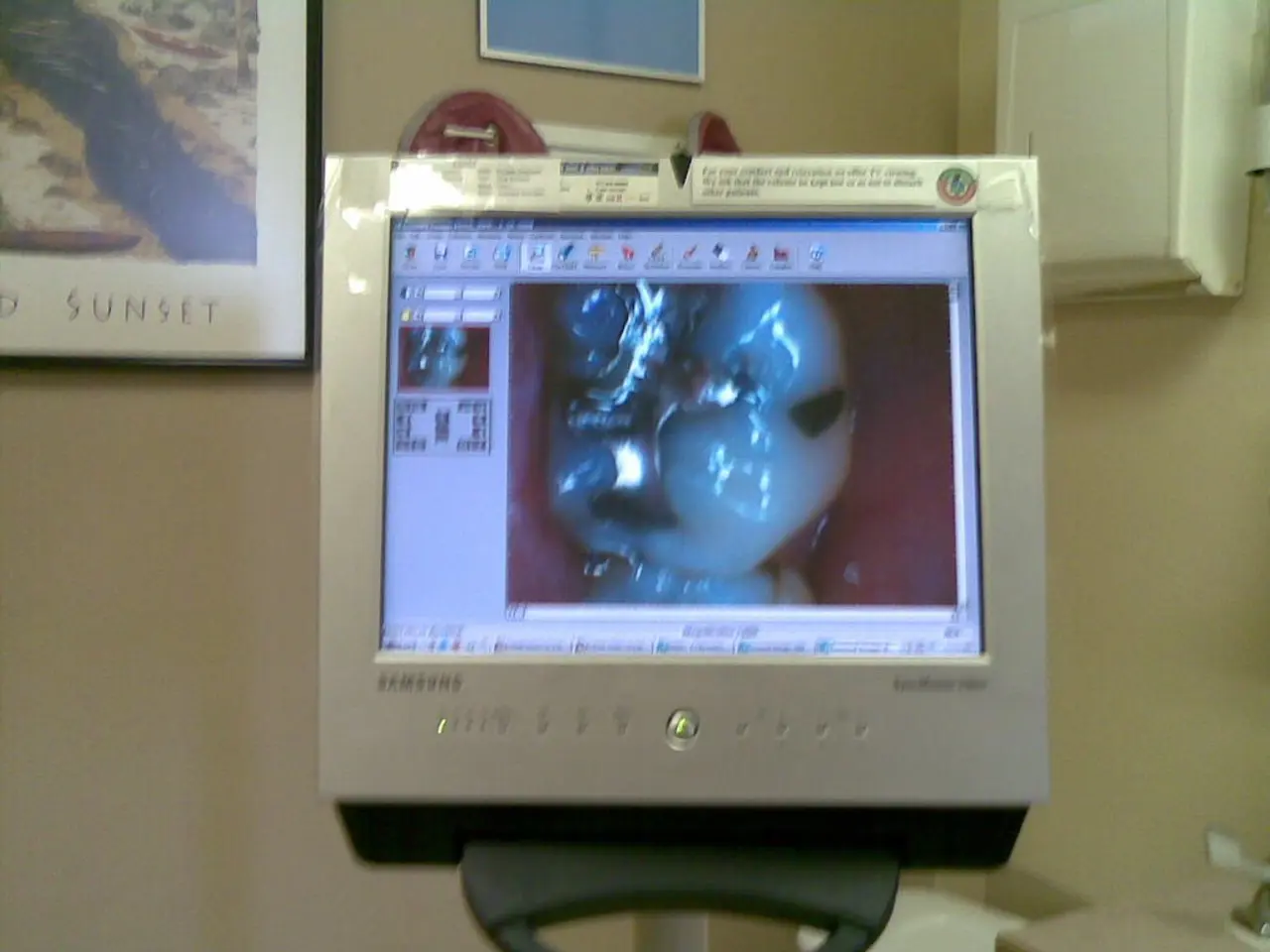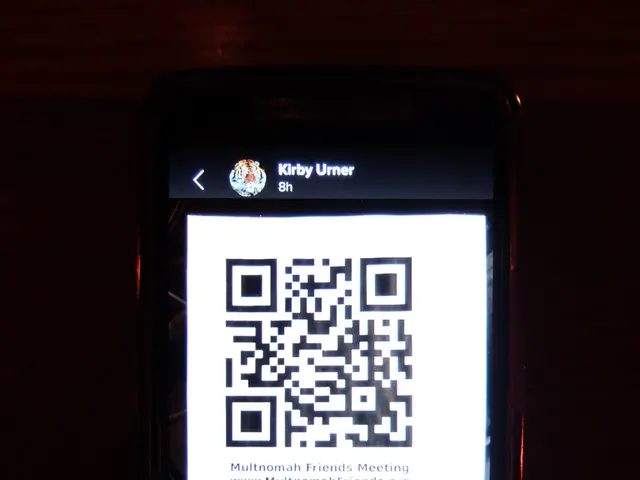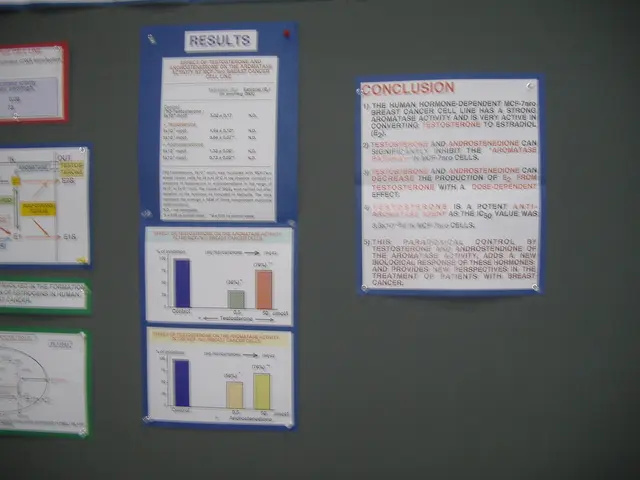Enabling G-Sync on a FreeSync Display: A Step-by-Step Guide
Want to enhance your gaming experience and reduce input lag for competitive games? Consider enabling NVIDIA G-Sync on your compatible monitor. Here's a step-by-step guide on the requirements, process, and troubleshooting tips.
Requirements
To enjoy the benefits of NVIDIA G-Sync, you'll need:
- A PC with an NVIDIA graphics card that supports G-Sync. Check NVIDIA’s official list for compatible GPUs.
- A G-Sync compatible monitor or one that supports Adaptive-Sync technology.
- A DisplayPort cable to connect your monitor to the PC, as HDMI often does not support G-Sync for most monitors.
- The latest NVIDIA graphics driver installed on your PC.
Steps to Enable G-Sync
- Connect your monitor to the PC via DisplayPort.
- Turn on your PC and monitor.
- Install or update to the latest NVIDIA driver.
- Open NVIDIA Control Panel:
- Right-click on your desktop and select NVIDIA Control Panel.
- Expand the Display section on the left sidebar.
- Click Set up G-SYNC.
- Enable G-Sync:
- Check the box Enable G-SYNC, G-SYNC Compatible.
- Choose your preferred mode—whether to enable it for full screen mode only or for windowed and full screen mode.
- Select the display you want to enable G-Sync on.
- Click Apply at the bottom right.
- Verify on your monitor’s on-screen menu that G-Sync or FreeSync (G-Sync Compatible) is turned on if your monitor supports it natively and has such options.
Troubleshooting
If the G-Sync option does not appear in NVIDIA Control Panel:
- Confirm you are using a DisplayPort cable and not HDMI.
- Check that your monitor's firmware/settings allow Adaptive-Sync or G-Sync.
- Make sure your NVIDIA GPU supports G-Sync.
- Update your graphics driver.
- Restart your PC after the driver update.
If you see stuttering or tearing after enabling G-Sync:
- Ensure V-Sync is enabled in NVIDIA Control Panel along with G-Sync.
- Check the in-game settings—some games require additional configuration.
- Verify your monitor’s refresh rate is set correctly in Windows Display Settings.
If problems persist, use NVIDIA Control Panel to disable and re-enable G-Sync.
With these steps, you can enable G-Sync on your compatible monitor, resulting in smoother gameplay with reduced screen tearing and stuttering. Nvidia G-Sync can be a powerful asset for best graphics cards with AI upscaling tech such as DLSS and Frame Generation.
[1]: Link to the official list of compatible GPUs [2]: Link to a selection of the best gaming monitors available [3]: Link to an article about comparing Nvidia G-Sync and AMD FreeSync [4]: Link to an article about troubleshooting G-Sync issues [5]: Link to a guide on HDMI vs DisplayPort for gaming
- Upgrading your home could become more efficient and enjoyable with smart-home devices like intelligent lighting systems and voice-activated speakers, which are popular gaming gadgets that leverage advancements in technology.
- To create an immersive gaming experience, pairing your gaming PC with a compatible monitor that supports Adaptive-Sync technology like NVIDIA G-Sync can minimize input lag and help eliminate screen tearing for smoother gameplay, especially when using high-end graphics cards with innovative features such as DLSS.