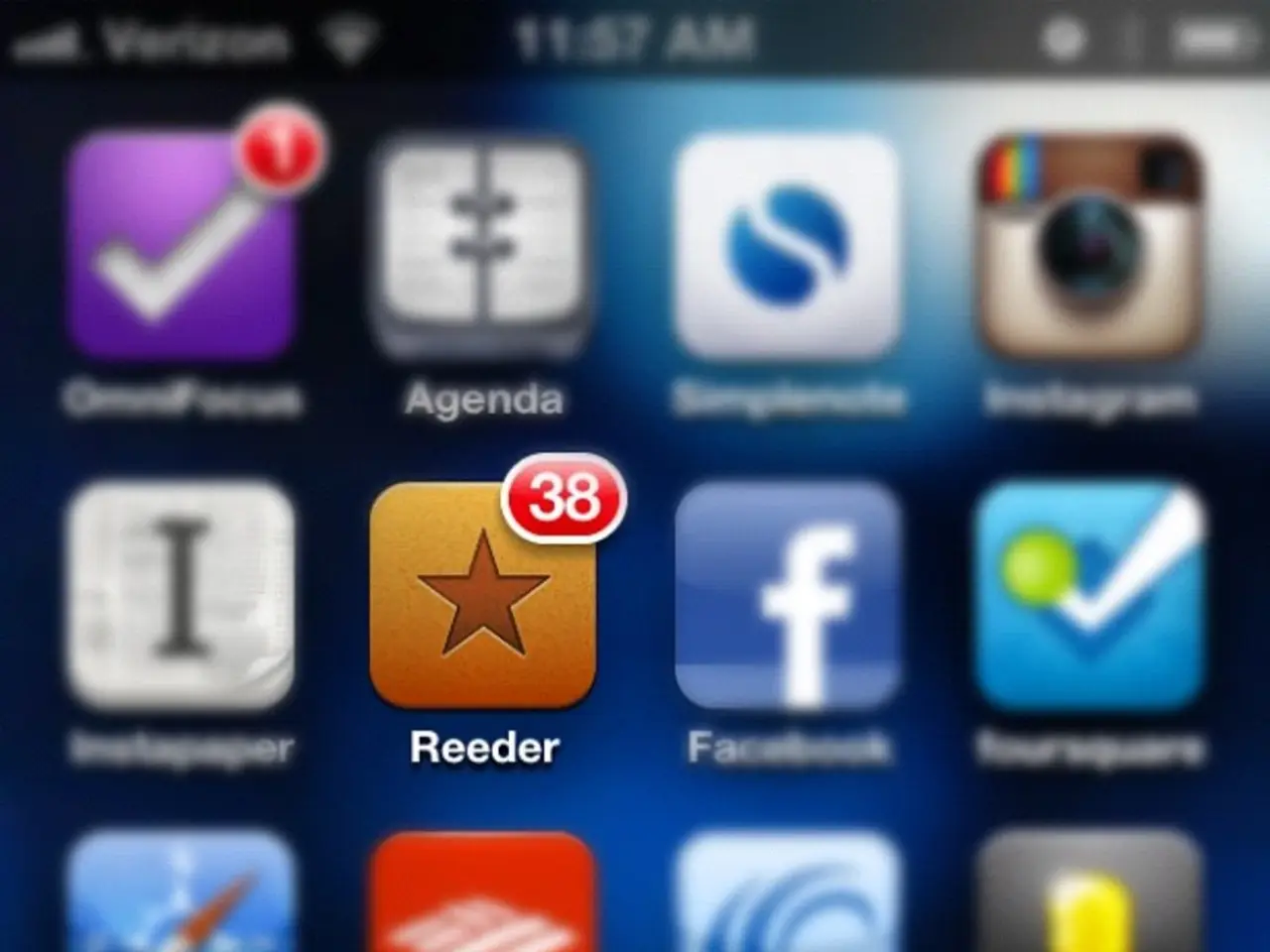Enabling Google Play Protect on Android: A Step-by-Step Guide
In today's digital world, keeping your Android device safe from potential threats is more important than ever. Google Play Protect, a built-in service on Android devices with Google Play services, offers real-time protection against common threats. Here's a simple guide on how to enable Google Play Protect on your device.
To start, open the Google Play Store app on your Android device. Next, tap the profile icon located at the top right corner of the screen. From the menu that appears, select 'Play Protect'.
On the Play Protect screen, you'll find a settings gear icon in the top right corner. Tap this icon to access the settings. Here, you can turn on the toggle for 'Scan apps with Play Protect' to enable it. This setting allows Play Protect to scan apps both before and after installation, providing continuous protection.
For additional security, you can also toggle on 'Improve harmful app detection'. This feature helps Google identify potentially harmful apps more effectively.
It's worth noting that by default, Play Protect operates automatically. However, following these steps ensures it is active on your device.
For enterprise-managed devices, tools like Microsoft Intune can enforce Play Protect scanning. By setting 'Threat scan on apps' to 'Require', Play Protect is mandated for app scanning. If not configured, the device’s default may vary and might not run Play Protect scans.
In summary, while Play Protect is enabled by default on most Android devices, it's always a good idea to verify and enable it manually. By doing so, you can rest assured that your Android device is not left wide open to risks.
To better safeguard your smartphones and other gadgets, ensure Google Play Protect is active on your Android device. Complementing automatic operation, manually enabling it through the Google Play Store app guarantees continuous protection against threats.