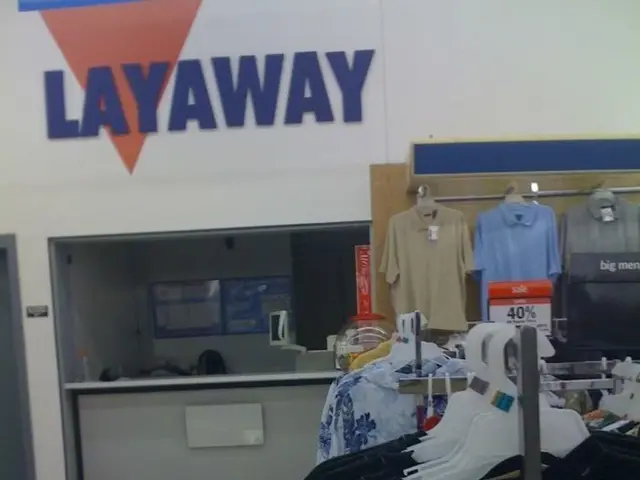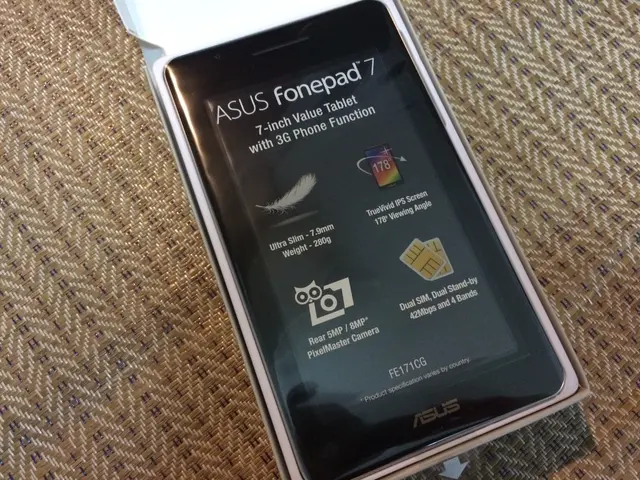Essential OneDrive Settings for Windows 11 to Explore and Customize
**Enhancing Productivity with Hidden OneDrive Features on Windows 11**
OneDrive, the cloud storage service integrated into Windows 11, offers several lesser-known features designed to boost productivity and organisation. By exploring these capabilities, users can transform OneDrive into a powerful tool for streamlining workflows and managing files more efficiently.
### Custom Folder Colors
OneDrive allows users to assign custom colours to folders, providing a visual cue for easy identification of projects, categories or priority levels. To apply a colour to a folder, simply right-click it in File Explorer, select **OneDrive > Folder colour**, choose your preferred colour, and apply. This feature is gradually being rolled out to Windows 10 and 11 users.
### Sync Status and Settings in File Explorer Ribbon
The OneDrive sync status, storage quota, and settings are now integrated directly into a new tab in the Windows 10/11 File Explorer ribbon (build 19045.4957 and later). This provides quick access to sync information without opening the OneDrive app, allowing users to check their sync status or adjust settings without interrupting their workflow.
### Confirmation Dialogs for Deletions
When deleting files shared via OneDrive, a confirmation dialog appears, helping prevent accidental loss of shared content. Additionally, deleting more than 200 local files at once triggers a confirmation prompt, reducing the risk of unintentional bulk deletions.
### Version History and File Restoration
OneDrive retains version history for files, allowing users to roll back to earlier versions if needed. This is invaluable when collaborating or if mistakes are made during editing. To access previous versions of a file, right-click it in OneDrive via File Explorer and select **Version history**.
### Open in App Integration
Files stored in OneDrive or SharePoint can be opened directly in their native applications (e.g., Word, Excel) from your browser or Teams. Edits are saved back to the cloud automatically, streamlining collaborative workflows.
### AI-Driven Features
OneDrive can automatically tag photos using AI, making it easier to search and organize your image library. Additionally, AI may suggest relevant files or features based on your usage patterns, though this is more prominent in business/enterprise plans.
### Notification Management
Users can manage which OneDrive notifications they receive, helping keep their focus on high-priority updates.
## Practical Tips for Maximizing OneDrive Organization
- Use consistent naming conventions for folders and files to facilitate quick retrieval. - Regularly check version history when collaborating to avoid data loss. - Integrate OneDrive with other Microsoft apps such as Outlook, Teams, and SharePoint for unified cloud storage and collaboration. - Regularly review the sync status using the File Explorer ribbon to address any issues promptly.
## Summary Table: Key Lesser-Known OneDrive Features
| Feature | Productivity Benefit | How to Access | |-------------------------------|---------------------------------------------|----------------------------------------| | Custom Folder Colors | Faster visual navigation | Right-click folder > OneDrive > Color | | Sync Status in Ribbon | Quick sync insights | File Explorer ribbon (new tab) | | Deletion Confirmations | Prevents accidental data loss | Appears during delete actions | | Version History | Recover previous file states | Right-click file > Version history | | Open in App | Edit cloud files in native apps | Browser/Teams > Open in App | | AI Photo Tagging | Easier photo organization | Enabled by default in settings | | Notification Controls | Reduce distractions | Settings > Notifications |
By taking advantage of these features, users can transform OneDrive from a simple cloud backup tool into a powerful hub for productivity and organized file management on Windows 11.
- Microsoft 365, a suite of software built by Microsoft, includes OneDrive as one of its cloud storage services, providing productivity enhancements for Windows 11 users.
- OneDrive's integration with Windows 11 allows users to assign custom colors to folders, enhancing the organization of their files within the File Explorer.
- Benifiting from Microsoft's technology, OneDrive on Windows 11 offers AI-driven features such as automatic photo tagging, making it easier for users to search and manage their image library.
- Besides cloud storage, OneDrive for Windows 11 can also be leveraged for data-and-cloud-computing by integrating with other Microsoft apps like Office, Outlook, Teams, and SharePoint, fostering unified collaboration.
- Updating to the latest version of Windows 11 enables new OneDrive features, including the sync status and settings in the File Explorer ribbon, providing quick access to sync information without opening the OneDrive app.