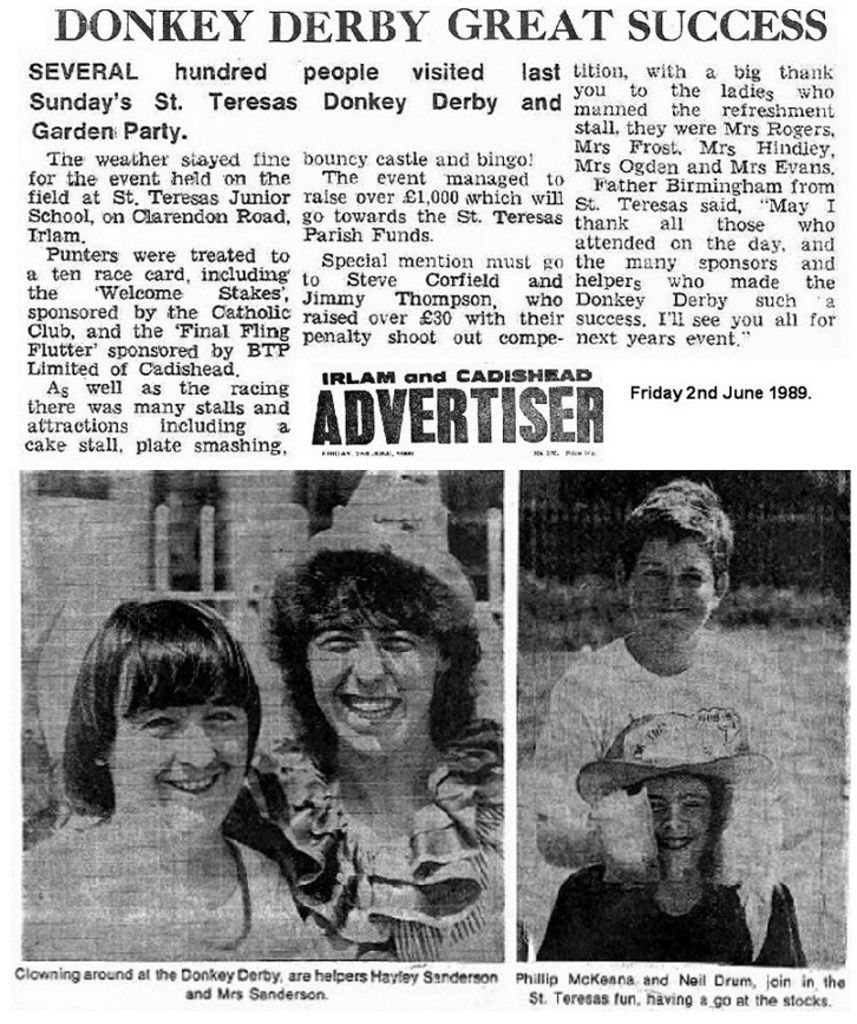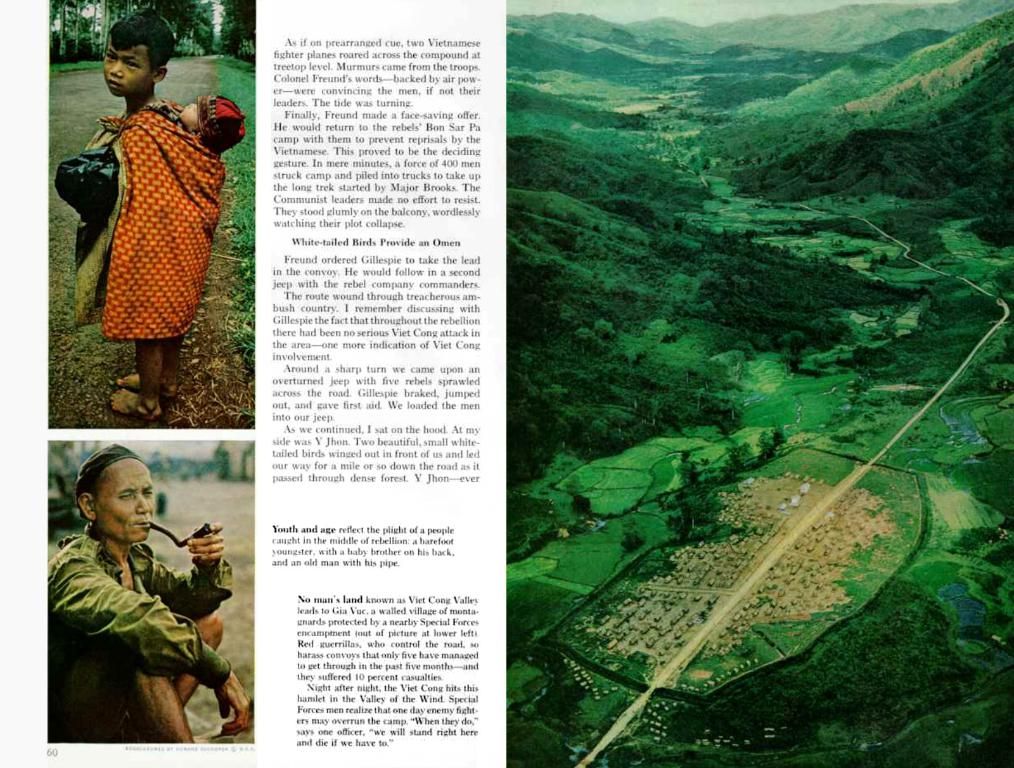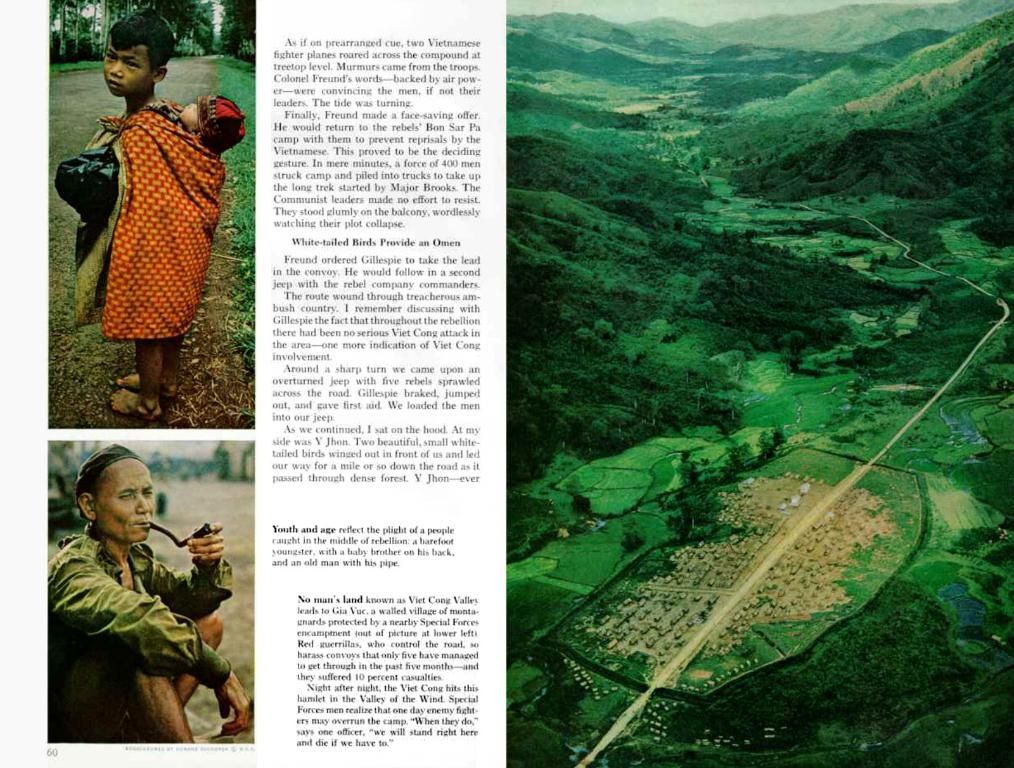Installing Windows 10 on an Apple Mac Using Boot Camp Guide
Get the best of both worlds with your Mac and Windows, all thanks to Bootcamp! If you've ever yearned to run Windows on your Mac for those exclusive apps or games, here's a simple guide on how to install Windows 10 using Bootcamp.
Meet Bootcamp: Your Mac's secret partner in crime
Bootcamp is a nifty tool, designed by none other than Apple, which helps Mac owners run Windows on their devices. It's like asecret backdoor that allows your Mac to play nice with Windows. But why would you want to do this? Maybe you've got a favorite Windows-only game to sink your teeth into, or perhaps a work application that's Windows-exclusive. Regardless of the reason, Bootcamp saves you the trouble of buying a separate Windows PC.
So, what's the lowdown on setting this bad boy up? We'll walk you through the process step by step.
Got the right gear? Check your Mac's compatibility
Not all Mac models are compatible with Bootcamp. To avoid any potential headaches, make sure your device is on Apple's list of compatible Mac models. As of now, this list includes:
- MacBook (2015 - 2017)
- MacBook Air (2012 - 2020, excluding MacBook Air (M1, 2020))
- MacBook Pro (2012 - 2020, excluding MacBook Pro (13-inch, M1, 2020))
- Mac mini (2012 - 2018)
- iMac (2012 - 2020)
- iMac Pro (all models)
- Mac Pro (2013 - 2019)
Additionally, your Mac must have an Intel processor, at least 2GB of RAM (although 4GB or more is better), and a USB flash drive with at least 16GB of storage for the Windows support software.
Prepare for battle: The installation process
Now that you're good to go, let's kick things off. To install Bootcamp, follow these steps:
- Open Spotlight: Click on the magnifying glass in the top-right corner of your screen.
- Type "Boot Camp Assistant" and press Enter: This calleth the Boot Camp Assistant, your guide to adding Windows to your Mac.
- Choose your task: Click through the introduction screen, and select "Install Windows" as your goal.
- Choose the partition size for Windows: Decide on the space you'll allocate to Windows by sliding the bar, considering your needs for Windows apps and files.
- Let Boot Camp format the Windows partition: Once you pick the size, Boot Camp Assistant will format the partition, preparing it for the Windows installation.
If your Mac requires specific drivers to operate smoothly with Windows, Boot Camp Assistant will download them. Make sure you're connected to the internet for this step. Then, save the Windows support software on a USB flash drive or external drive. Click "Save" and let the installation process commence by clicking "Install."
Your Mac will then restart, and the Windows installation will begin. Follow the on-screen instructions, like selecting your language and setting up Windows.
Once Windows is installed, your Mac will restart again. You'll now see a screen asking which operating system to use. You can choose between macOS or Windows whenever you fire up your Mac.
And there you have it—Bootcamp is now installed on your Mac, giving you the freedom to switch between macOS and Windows at your leisure! Just enjoy the best of both worlds, hassle-free.
Go ahead, explore further with Windows on your Mac
Broaden your horizon by experimenting with various Windows applications on your Mac. Getting the best of both worlds might sound too good to be true, but with Bootcamp, it's a reality. So, why wait? Dive in and experience the excitement of having both worlds at your fingertips!
Coding in a variety of programming languages can now be done seamlessly on your Mac with the integrated operation of Windows. Bootcamp, Apple's ingenious tool, allows for installing and running Windows, which provides access to technology such as exclusive development tools or games.
After setting up Bootcamp, you can take advantage of powerful coding platforms, like Visual Studio for Windows-only projects, expanding your coding capabilities and reaching new heights in software development with your Mac and Windows, all thanks to Bootcamp.