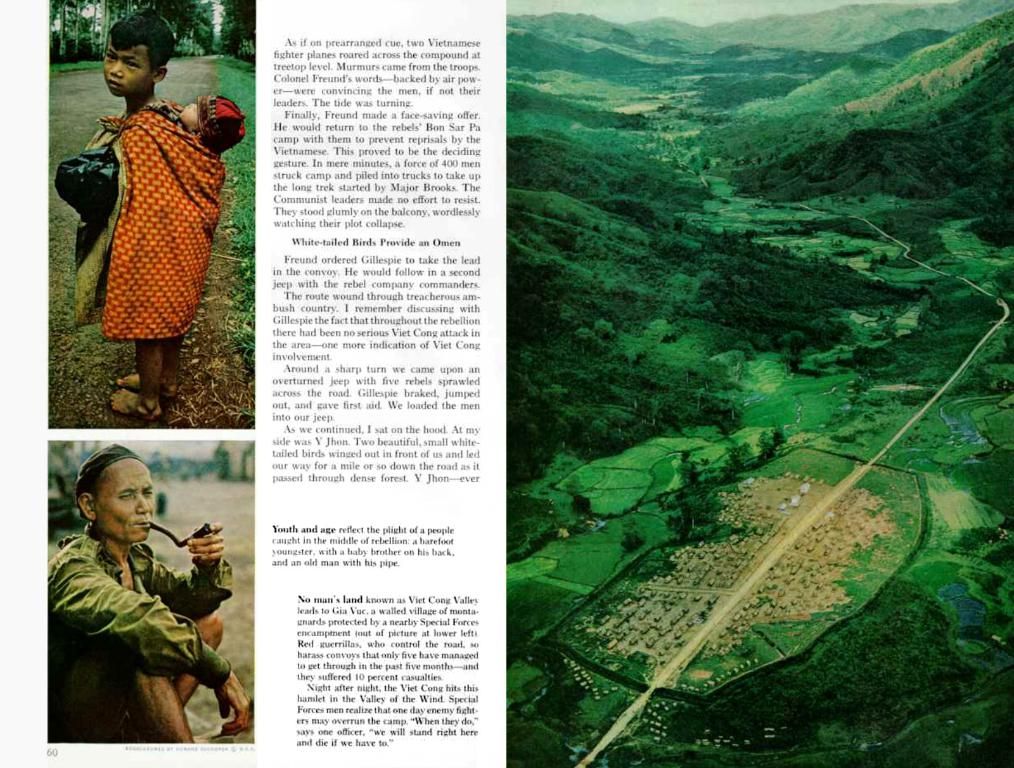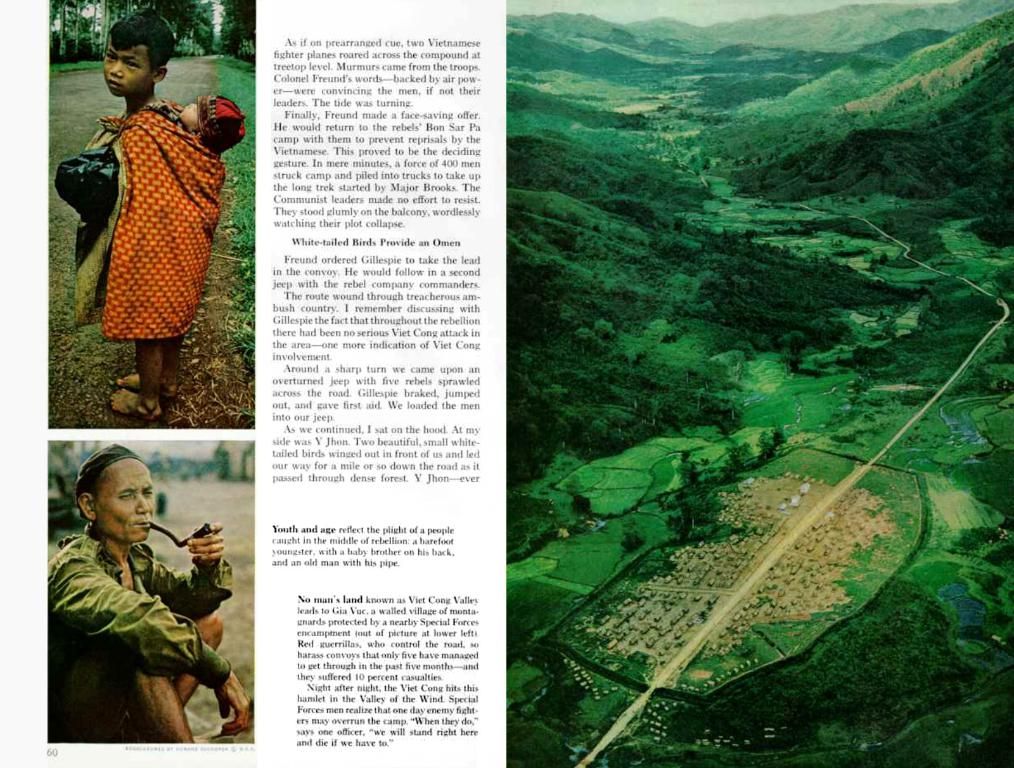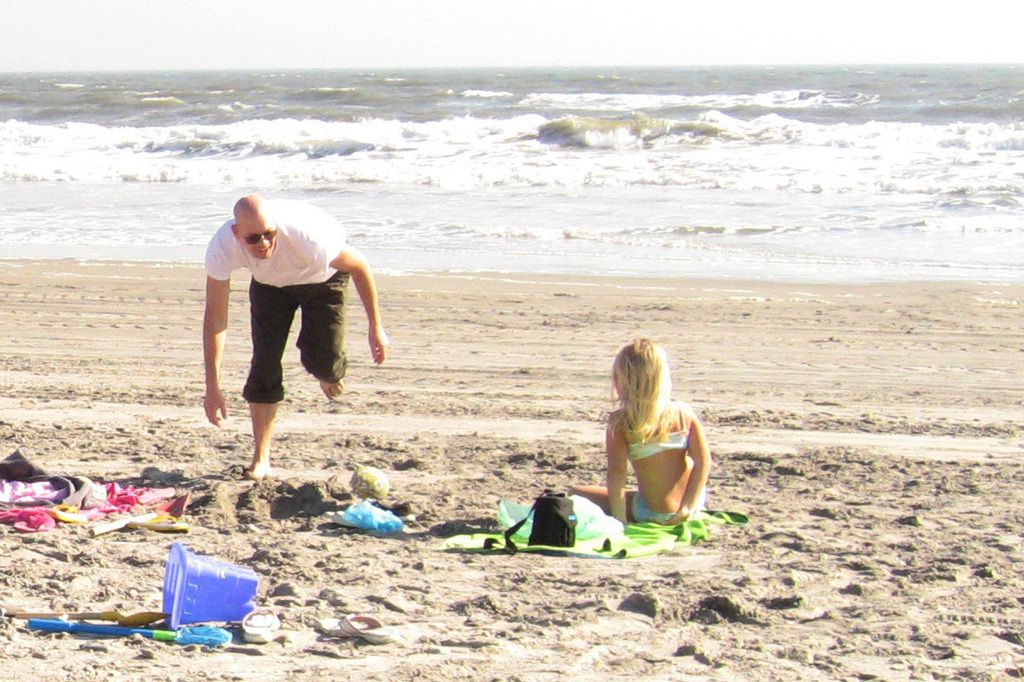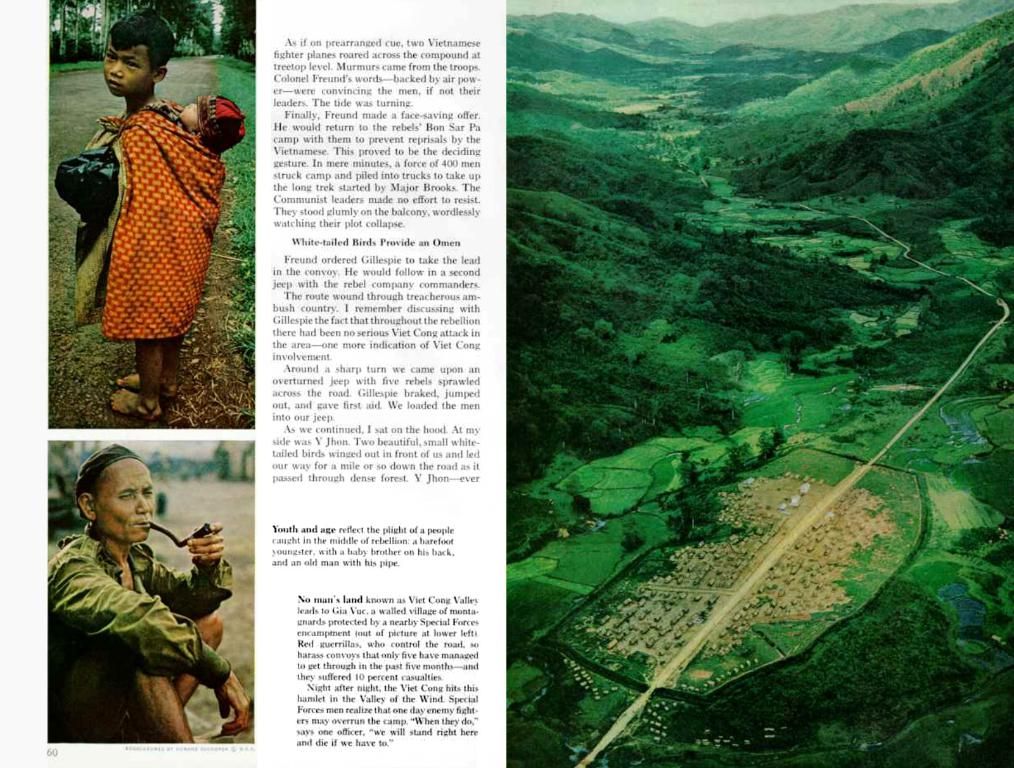iPhone's Alarm Volume is Low: Solutions to Enhance
Troubleshooting iPhone Alarm Malfunctions
Man, these iPhone alarms can be a real pain in the arse. Too quiet or won't go off at all, causing a world of problems, especially when it comes to being on time. And guess what? It's not your fault. Apple's acknowledged the issue. Let's dig into how to sort this out.
The Root Causes
Apple's acknowledged the issue to the US TV show Today Show back on April 30, 2024 (bling, thanks for that detail, Verge), but they're yet to provide a specific explanation. What they did mention was that they're working on a solution. Yet, users continue to complain about it, for example, all over Reddit, and Google Trends shows that it's a frequent search. So, let's cut the crap and get back to you.
Gearing Up Your iPhone Alarm
Here are some potential solutions for ya:
1. Volume Check and Boost
Head to "Settings" > "Sounds & Haptics" and crank up the "Ringer and Alerts" all the way. Ensure "Change with Buttons" is off to avoid accidental volume adjustments to your alarm.
2. Turn Off Attention-friendly Features
Go to "Settings" > "Face ID & Passcode" > "Attention-Aware Features" and give 'em the flick. These features might be messing up your alarm behavior.
3. Deactivate Do Not Disturb and Sleep Focus Modes
Check the Control Center to ensure "Do Not Disturb" mode (yep, that moon icon) is turned off. In "Focus" settings, make sure alarms can come through even when the mode is active.
4. Verify Alarm Settings
Confirm that an alarm time is set and a sound is selected in the Clock app.
5. Restart Your Bloody iPhone
A simple restart can fix minor software issues.
6. Update Your OS (If You Must)
Check for updates in "Settings" > "General" > "Software Update." Updates may include bug fixes.
7. Nuclear Option (Reset All Settings)
Found at "Settings" > "General" > "Transfer or Reset iPhone" > "Reset" > "Reset All Settings." Personal data will be retained, but individual settings will be deleted.
But It's Still Not Loud Enough?
If none of the above solutions work, consider some alternative options: looking into trusted third-party alarm apps in the App Store or the simple charm of an analog alarm clock that doesn't rely on software updates.
Worst-case scenario, you might end up like those Apple workers repairing faulty iPhones, but hey, at least you'll have the satisfaction of being awake for it.
If you're still having issues with your iPhone alarm being too quiet, you might want to explore alternative solutions such as third-party alarm apps or a good old-fashioned analog alarm clock. As a last resort, consider resetting all your phone's settings, but remember this will erase individual settings without affecting your personal data.
Also, remember that apart from gadgets like smartphones and other devices, traditional technology such as mechanical clocks can serve as reliable alternatives when software-based solutions fail, ensuring you won't miss a beat.