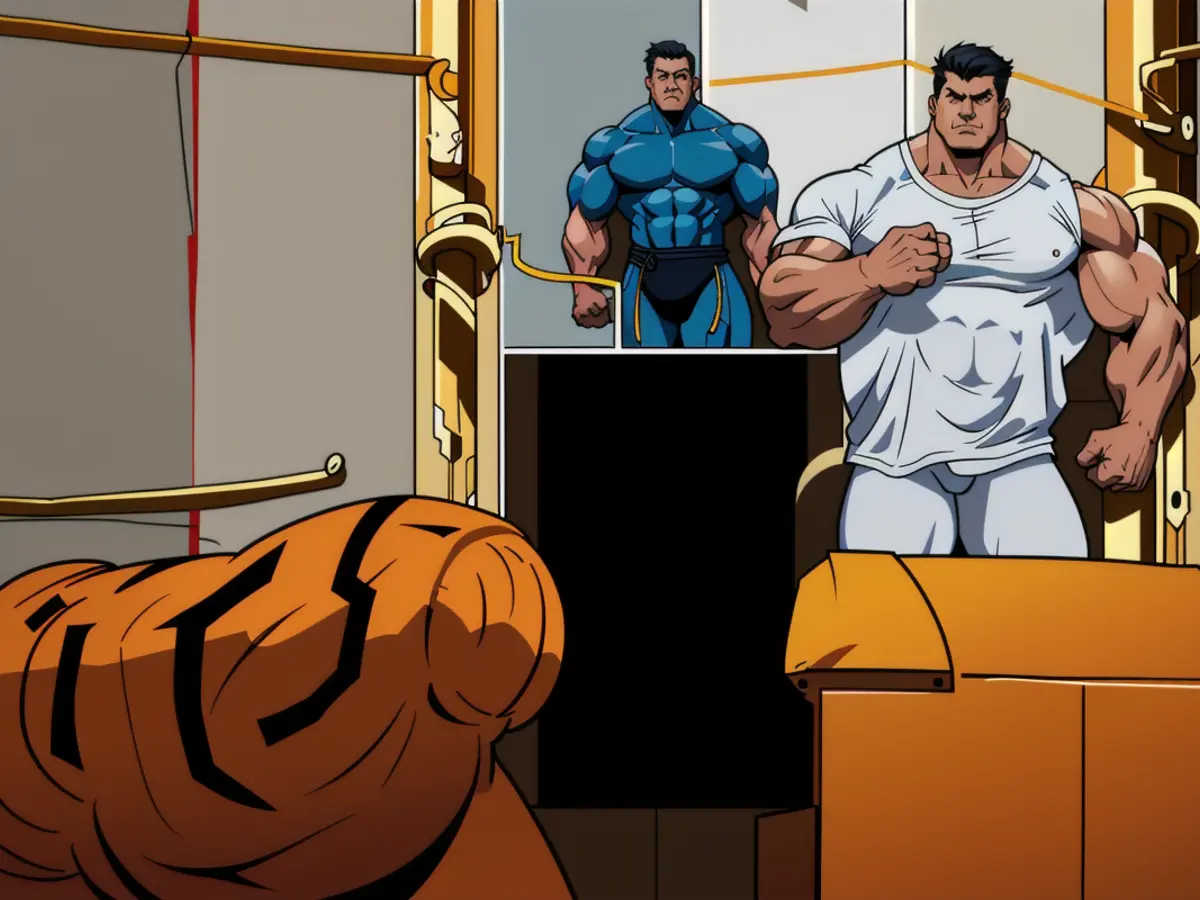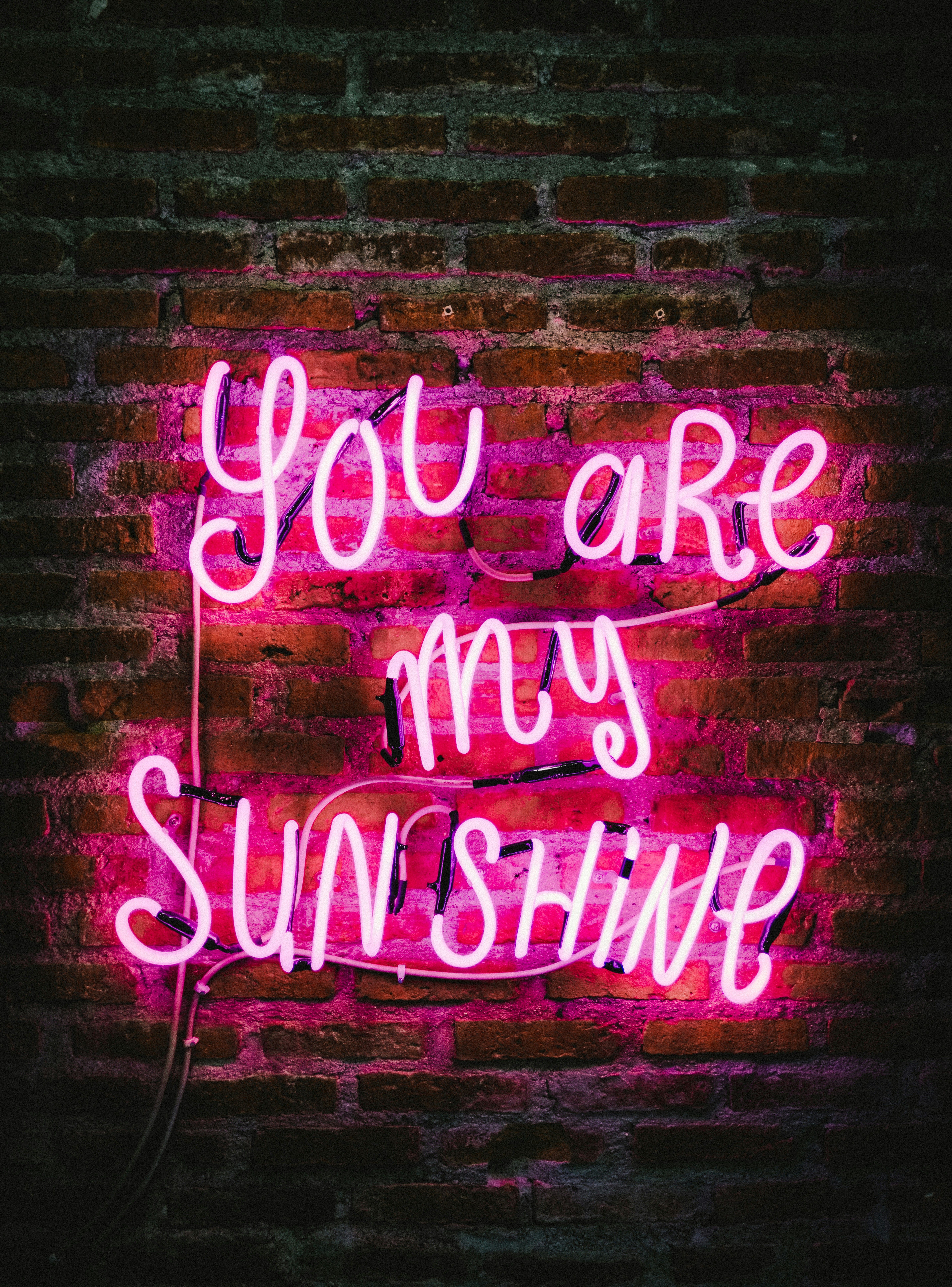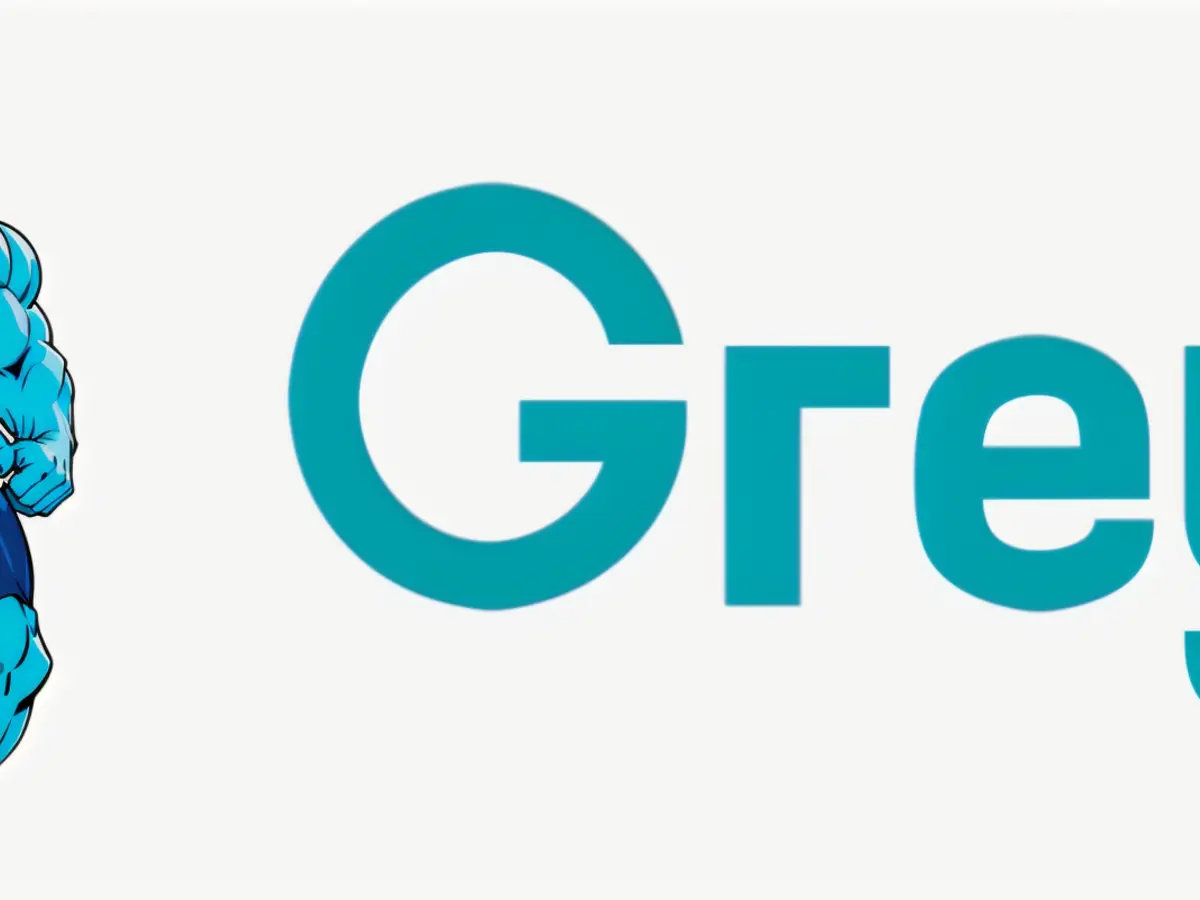Restarting or Clearing RAM Can Boost Sluggish iPhone Performance
Struggling with a sluggish iPhone? Here's a nifty trick to speed it up! - Is the iPhone exhibiting sluggishness or delayed responses?
In the event of a slow or glitchy iPhone, users may not have to wait for a full restart to resolve the issue. A quick RAM reset can often alleviate the problem in a matter of seconds.
Excess open applications or coding errors can overload the device's RAM, causing it to stutter or malfunction. Clearing the RAM resolves these issues by removing the errors and allowing the user interface to reload.
Ram Reset for iPhones with Home Button
For older iPhones or the iPhone SE, the RAM reset process is simple. To initiate the reset, hold down the power button as if turning off the device until the "Slide to power off" slider appears. Release the power button, then continue to hold down the Home button until the lock screen appears, indicating a successful RAM clear.
Ram Reset for iPhones without Home Button
On iPhone models since the iPhone X, the process is slightly more complex due to the absence of a Home button. Nevertheless, users can employ a software version of the Home button via the AssistiveTouch feature.
By following these steps, users can activate AssistiveTouch:
- Open Settings.
- Navigate to Accessibility, Touch, and then AssistiveTouch.
- Turn on the AssistiveTouch function, which adds a small virtual Home button to the screen.
To reset the RAM using this software Home button, perform the following steps:
- Press and hold the Side button and Volume Down button simultaneously until the power-off menu appears.
- Release the buttons, then tap the AssistiveTouch button.
- Hold down the virtual Home button until the lock screen appears, indicating a successful RAM reset.
For a more convenient RAM reset, users can create a shortcut for turning on AssistiveTouch. This can be done by adding a shortcut to the control center or selecting the "Shortcut" option at the bottom of the "Accessibility" menu.
Solutions Beyond RAM Reset
If the RAM reset does not resolve the issue, additional steps may be required, such as a full restart, reinstalling problematic apps, or even reinstalling the iPhone's operating system, iOS.
Before proceeding with a system reinstall, ensure a backup is created using a computer or Apple's iCloud service.
While the RAM reset may not address deeper system issues, it can significantly improve the device's performance for users experiencing sluggish app speed or slower response times. Regularly closing unused apps and managing storage can also contribute to maintaining optimal iPhone performance.
[1] Performing a long press on the virtual Home button triggers the RAM reset, indicated by a screen flash.
[2] Closing unused apps can help manage memory usage, as can deleting unnecessary files and data to maximize storage.
[3] Regular device maintenance, such as keeping software up-to-date, regularly deleting old data, and incorporating new apps judiciously, contributes to overall iPhone performance.
[4] A full device restart involves pressing and holding the Side button until the power-off slider appears, then sliding it to the right, waiting about 30 seconds, and pressing and holding the Side button again until the Apple logo appears.
Using the AssistiveTouch feature on newer iPhone models, you can simulate a Home button for performing a RAM reset. First, enable AssistiveTouch in Settings > Accessibility > Touch > AssistiveTouch, then hold down the Side button and Volume Down button simultaneously until the power-off menu appears, release the buttons, tap the AssistiveTouch button, and press and hold the virtual Home button until the lock screen appears, signifying a successful RAM reset.
In order to maintain optimal iPhone performance, it's advisable to close unnecessary apps, manage storage, and consider installing apps mindfully, as well as keeping device software up-to-date and removing old data regularly. Meanwhile, using WhatsApp, along with other apps, can enrich your smartphone experience while demonstrating the potential of advanced gadgets like the iPhone, all within the broader context of modern technology.