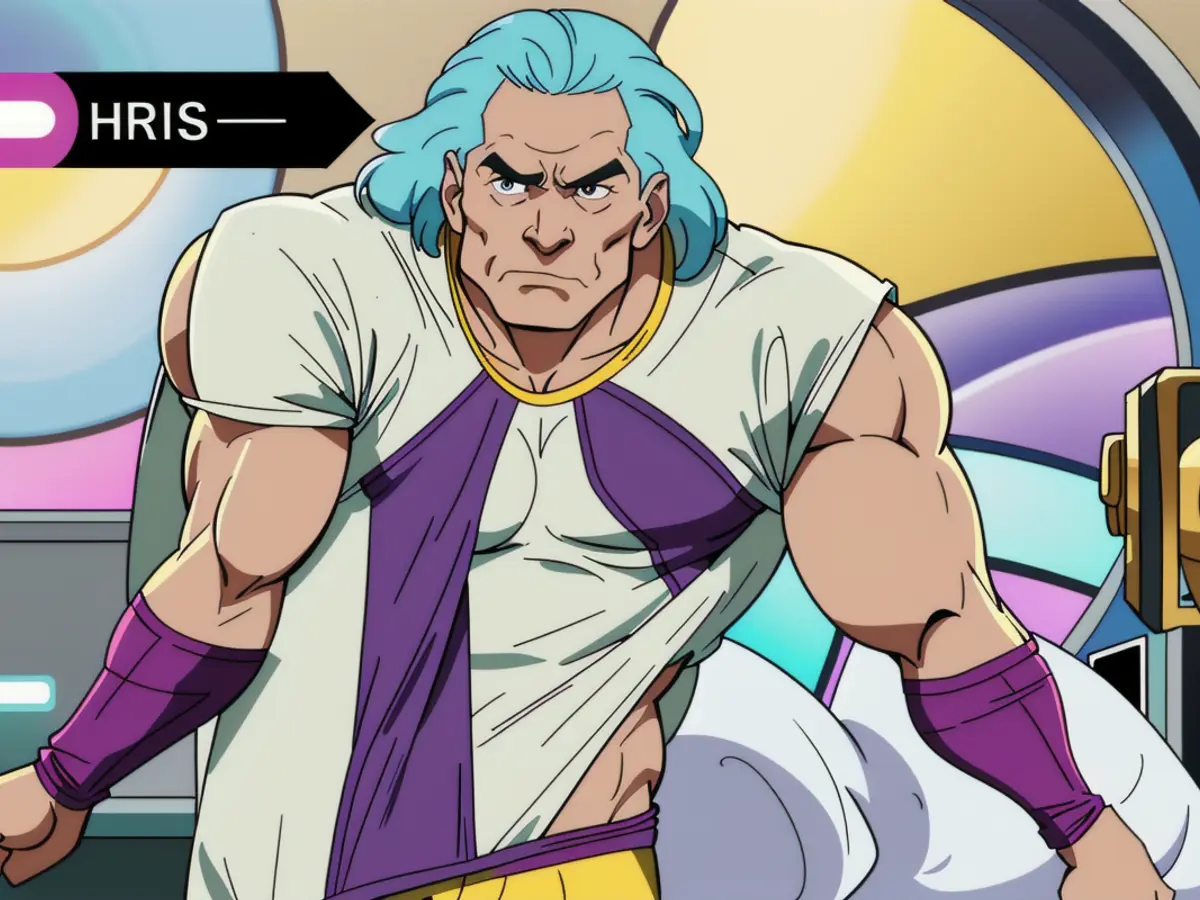Simplify iPhone Restoration Using These Four Techniques - Uncovering Four Methods to Restore an iPhone: A Fun Approach
Selling your old iPhone is a smart move, but first, you need to reset it to protect your data and ensure the new owner can use it with ease. Here's how to do it in several simple ways, plus some practical tips to follow before you get started.
Reset iPhone using Password in Settings
- Open Settings
- Tap General
- Scroll down and tap Transfer or Reset iPhone
- Select Erase All Content and Settings
- Enter your passcode and confirm
- Wait for the device to erase all content
If you're using the device directly, finding the settings to reset it is simple. Open the Settings app and tap on General. Under the "General" tab, scroll down and select "Transfer or Reset iPhone". You'll then be presented with options, choosing "Erase All Content & Settings" is what you want. Your device will now require you to enter the passcode to proceed, after which it will delete all stored data.
Reset iPhone without Apple ID Password via iTunes
- Sign out of Find My on your iPhone
- Connect iPhone to computer with iTunes or Apple Devices
- Unlock iPhone and give access
- Choose device in iTunes or Apple Devices
- Click Summaries then Restore iPhone
- Wait for the iPhone to reset
Alternatively, you can use iTunes to reset your iPhone with the device's password. Launch iTunes on your computer and connect your iPhone. Unlock the device and allow computer access. In the iTunes frame, choose your iPhone, then click Summaries and Restore iPhone. If you have signed out of Find My beforehand, iTunes will guide you through the restoration process.
Reset iPhone without a Passcode
- Turn off iPhone
- Connect iPhone to computer with iTunes or Apple Devices
- Put device in Recovery Mode
- Select "Restore" in iTunes or Apple Devices
Resetting an iPhone without a passcode requires Apple's assistance. First, turn off your iPhone, then connect it to a computer where iTunes is running. Now, hold down the side button of your iPhone until you see the 'computer with a cable' symbol appear (Individual methods vary based on iPhone model). This will be followed by iTunes telling you it's recognized the iPhone in recovery mode. Select "Restore" to proceed.
When using a Mac, open Finder. If using Windows, install the Apple Devices app from the Windows Store, select your iPhone and click "Restore".
Reset iPhone via iCloud
- Enable Find My iPhone and have Apple ID credentials
- Access iCloud.com and sign in
- Select Find My
- Choose your iPhone and click Erase Device
- Enter your Apple ID password
If you have set up iCloud, you can also reset your iPhone via the cloud. However, it is vital to have "Find My iPhone" enabled. Go to iCloud, sign in, and click "Find My", then choose your iPhone. Click "Erase iPhone" to proceed. Make sure you have your Apple ID password handy.
Important notes before resetting
- Create a backup using iCloud or iTunes
- Remove SIM card from iPhone
- Log out of your Apple ID before resetting
Before you reset your iPhone, make sure you have created a backup using iCloud or iTunes. This will make it easier to restore a new iPhone later. Furthermore, don't forget to remove your SIM card from the iPhone and log out of your Apple ID if you want to avoid an activation lock.
Enrichment Data:Bypassing an Apple ID password to manually factory reset an iPhone is possible via iTunes or equivalent software like Dr.Fone - Screen Unlock (iOS) or Passixer iPhone Unlocker. Here's how to use these alternatives:
Dr.Fone - Screen Unlock (iOS)
- Download and install Dr.Fone on your computer
- Connect iPhone and follow instructions to unlock the Apple ID
Passixer iPhone Unlocker
- Install Passixer iPhone Unlocker on your computer
- Connect iPhone and follow instructions to remove Apple ID
Both of these applications allow you to remove your Apple ID and reset your iPhone without needing the original credentials.
After selling your old iPhone, ensuring that your data is protected and the new owner can use it easily is crucial. This can be achieved by resetting the iPhone to erase all your stored data. If you still remember your passcode, you can use the Settings app to reset it. However, if you've forgotten your passcode, you can use iTunes or find my iPhone on iCloud to reset the device. It's particularly important to create a backup using iCloud or iTunes before resetting, as this will make it easier to restore a new iPhone later. Additionally, removing the SIM card from the iPhone and logging out of your Apple ID can prevent activation locks or unauthorized access.